Accessibility
The Tennessee Higher Education Commission (THEC) has charged the University of Tennessee System (UT System) and the Tennessee Board of Regents (TBR) to develop and implement policies for accessible information, materials, and technology used in the college and university setting.
The term accessible means everyone, including people with learning differences, is afforded the same opportunity to acquire the same information, engage in the same interactions, and enjoy the same services in an equally effective and integrated manner, with substantially equivalent ease of use.
The How-to Guides and checklists on this page will help you to ensure the learning materials you create are accessible to all. For additional support, you can contact the OIT HelpDesk at 865-974-9900.
Accessible Canvas Courses
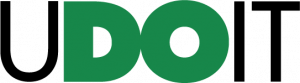
Online courses broaden our ability to reach a wide variety of students, but they can also serve as barriers when the students who need them are unable to access and use them. The UDOIT Accessibility Checker allows you to scan your Canvas courses for potential accessibility issues and resolve many of those issues from within the UDOIT app. UDOIT provides guidance for why accessibility issues may inhibit learning for some students. When used in conjunction with the other accessibility evaluation tools on this page, UDOIT also serves as a checklist for the files in your course, allowing you to quickly access course documents, review them outside of UDOIT to remediate accessibility issues, and mark them as reviewed.
Visit the UDOIT Accessibility User Guide.
Accessible Product Evaluation Guidelines

Learning technologies should always be evaluated to ensure they are universally accessible. Can everyone who needs to use them do so, or are they inaccessible to some learners or instructors? When the very nature of a technology imposes a barrier to its use, those individuals with certain types of disabilities will not be able to benefit from using it. It can be considered inaccessible along a continuum.
This procedure walks individuals, departments, or programs through the process of evaluating and documenting the relative accessibility of a product for procurement decisions and end-user support preparation.
Visit the Accessible Product Evaluation Guidelines page.
Training, Guides, and Checklists
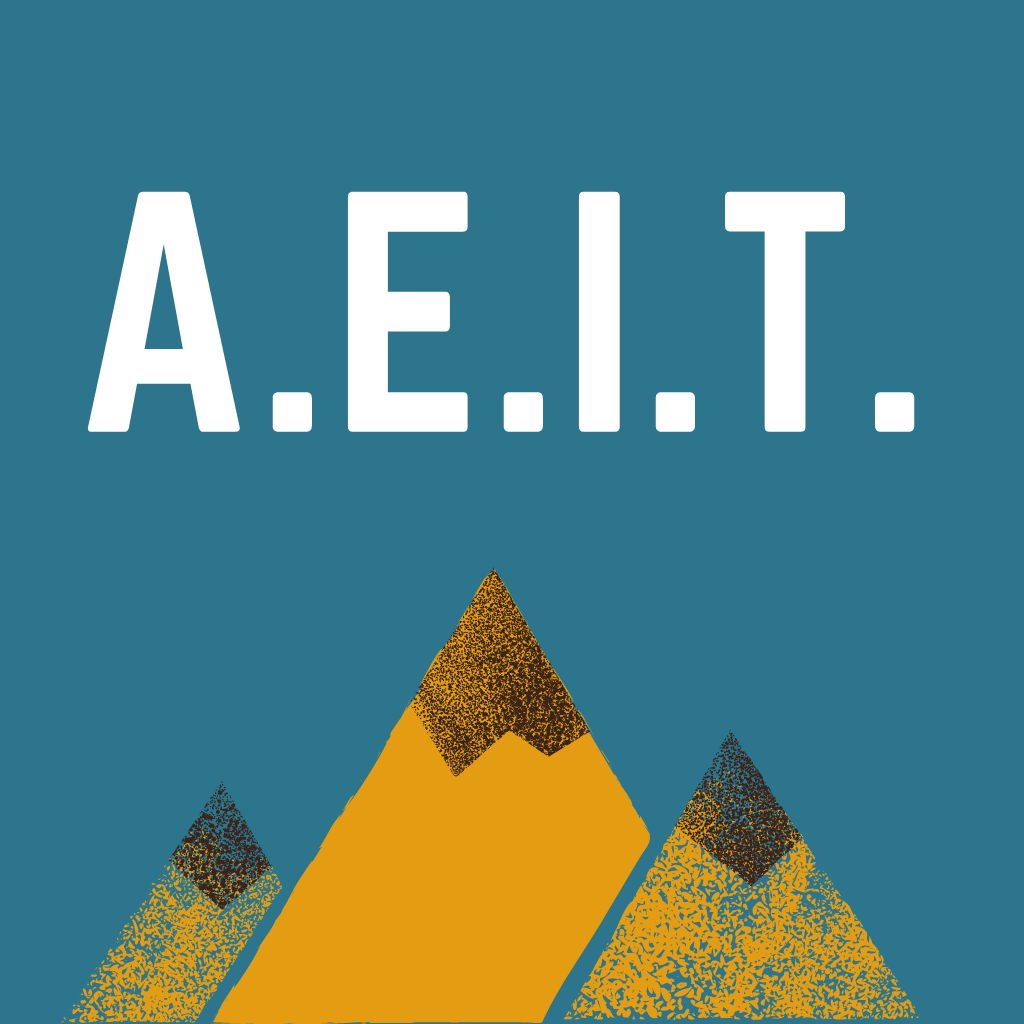
Accessibility Evaluation and Implementation Tools (AEIT)
This collection of tools help guide authors using common authoring tools to evaluate and implement best practices for accessibility. Download the checklists below, which each reference “just in time” descriptive tutorials.
Microsoft
- Download Microsoft Word AEIT
- Download Microsoft PowerPoint AEIT
- Download Microsoft Excel AEIT
Platforms
- Download Canvas AEIT
- Download Techsmith Camtasia AEIT

Accessible Learning Materials and Tools
Learn how to design learning materials accessibly. This site contains training that focuses on creating accessible Word documents and PDFs, creating accessible PowerPoint presentations, and identifying tools and resources for closed captioning.
Enroll in the Accessible Learning Materials training course.
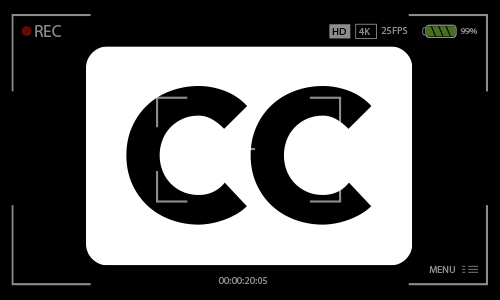
Captioning Lecture Video Instructions
These support references serve as quick reference guides for captioning videos you manage with YouTube or Canvas Studio, respectively.
YouTube: Captioning Videos
YouTube: Accessing your UTK Google YouTube Account
Canvas Studio: Captioning Videos
Have questions about captioning? Read more about OIT’s recommended captioning options.

Microsoft 365: Accessible Content
Explore the best practices and tips on how to easily make your Outlook emails, Word documents, Excel spreadsheets, PowerPoint presentations, and other content accessible to everyone.
Before you send an Outlook email message or share a Word document, Excel spreadsheet, PowerPoint presentation, or OneNote notebook, run the Accessibility Checker to make your content easier for people with disabilities to read and edit.
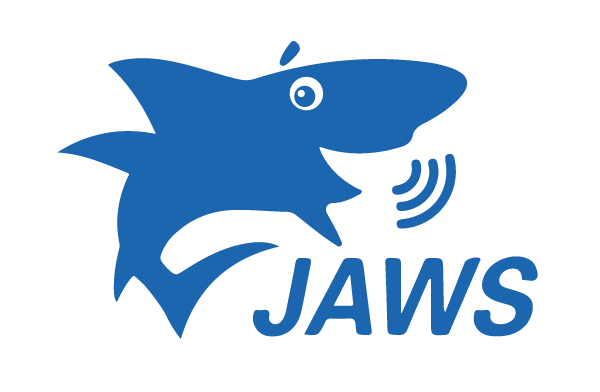
Screen Reader (JAWS) Instructional Design & Usage Tips
These training materials are for faculty looking to make their courses more accessible, as well as students who are learning how to navigate their Canvas courses while using a screen reader.
While JAWS (Job Access With Speech) was used in the creation of these materials, many of these concepts should apply to other screen readers.

 Explore
Explore Write
Write Chat
Chat Call
Call