Structuring Your Canvas Course Site for Student Success

Canvas helps instructors organize and present course content, enabling them to create and manage digital learning environments for their students in support of in person, blended, or online courses.
Canvas provides tools to share a syllabus, provide course materials, link to online textbook and publisher content, create quizzes, grade completed work, facilitate discussions, and much more. For students, Canvas serves as a central course hub.
Course considerations
Many considerations go into designing a Canvas course site. For example, what types of and how much course content you have, when and how students are expected to access and use the materials, whether they need to access them only once or reference them throughout the term. In general, the organization of your course site should reflect the course structure in your syllabus. Being consistent in how you add course material to the course site makes it easier for students to find the material.
The following information and resources are provided to help instructors consider ways to provide Canvas course sites that are well-organized and structured for student learning.

STUDENTS THRIVE WITH CONSISTENCY
Student evaluations and anecdotal comments indicate that students put a premium on clarity and organization and consistency when it comes to Canvas course sites.
A well-organized course encourages students’ motivation, raises their performance, improves their persistence, and supports first-generation students, leading to increases in overall satisfaction.
—Wang, et al. 2015 and Roksa, et al. 2017
Simple Steps for Building a Basic Course
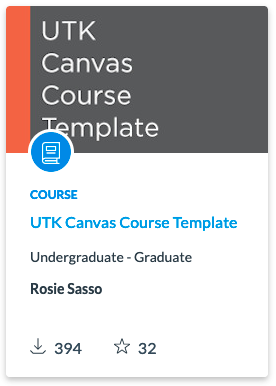
1. Build your modules
Canvas provides great flexibility to accommodate instructor’s delivery style, but it really favors a modular design. Modules can be considered as a package of instruction built around a concept, a unit, or a week. In a modular course, instruction is chunked and sequenced through a series of self-contained modules with a consistent pattern. Course modules allow for the grouping of reading material, assignments, discussion posts, reflections, and assessments. With a predictable module structure, concepts can build on each other and you can scaffold learning effectively. Your students will know what to expect, and they can spend more time on learning rather than on navigating the course.
- Consider using the UTK Canvas Course Template for a clean structure that can be easily adapted to serve your individual needs.
- Not sure how to get the UTK Canvas Course Template? Read the OIT Knowledge Base instructions on getting the UTK Canvas Course Template
- See how to apply the UTK Canvas Course Template.
2. Choose your homepage
Student success in your course starts from the homepage. The homepage provides several options for choosing an entry point to the course.
- Learn how your Canvas Homepage can give your students an edge by guiding them to the information they need to be successful in your course. Use the course calendar to provide due dates for assignments and important course dates and deadlines.
3. Clean up your course menu
Course specific menus contain many options, and not all of them are always appropriate for you course. Once you have built you modules and set your homepage, consider removing the extras on the left-side course menu. Keep distractions to a minimum. Your students should only see the course-specific menu options that allow them quick and easy access the information they need.
If you already know how to use Canvas, but want to learn more, visit this page »
Using Third-Party Tools and Course Materials
Are you one of the many instructors at UT Knoxville that utilize third-party tools as a compliment to your Canvas course? As faculty continue to adopt more and more features of Canvas, many are integrating publisher content (MyLab and Mastering, Matlab, Webassign, to name a few) into their Canvas course modules. OIT supports the integration of third-party tools that adhere to the Learning Tools Interoperability (LTI) standard. Canvas refers to these as Apps. Each App is vetted by OIT for security, accessibility, and usability prior to approval.
Canvas Apps provide deep linking that allows third-party content to be integrated directly into Canvas, and accessed seamlessly from a Canvas course site using the LTI capabilities of the App. By employing deep linking, third-party apps can pass information to and from Canvas in a nearly invisible manner. Student don’t even know that they are visiting an external site, and content appears as though it is actually in Canvas.
- See best practices for integrating third-party content in Canvas using LTI.
- See a list of approved Canvas App integrations.
If you would like to request a learning tool be evaluated for addition to this list, please first consult our LTI integration process.
Some faculty use their own standalone websites or other avenues to deliver course content and assignments instead of Canvas or Canvas integrations. Regardless, be sure to include specific information in your Canvas course site and your course syllabus that directs students to the appropriate resources. If your class includes assignments that require student to access content through third-party vendors, consider posting reminders about these assignments in your Canvas course site.
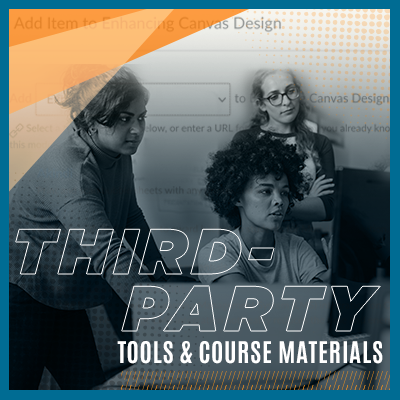
Using Textbooks
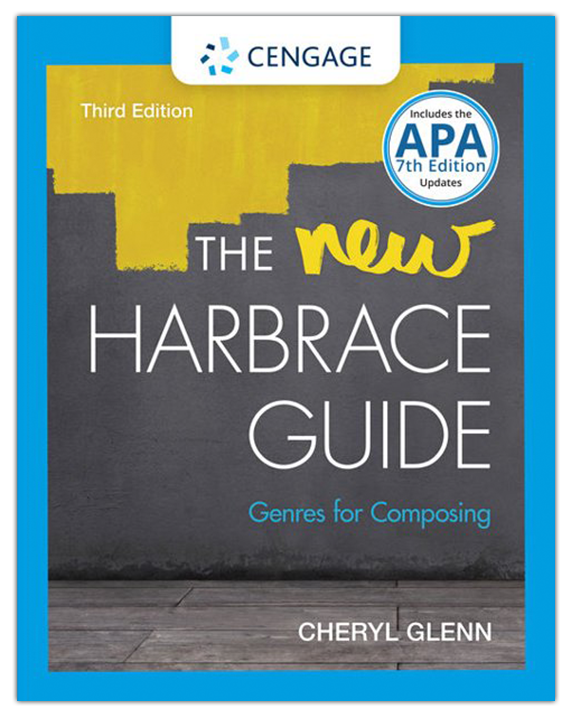
OIT partners with the Volshop to provide first-day access to digital textbooks via Canvas. Links to textbooks are automatically added to all Canvas courses using Inclusive Access. Inclusive Access provides the specific materials assigned by the instructor for every student registered for the class. It is available for all students on the first day of class through Canvas, at the same reduced price, so everyone has the same opportunity for success. Inclusive Access provides savings to students, ease of access, and the ability to use financial aid, grant and scholarship funds.
Read more about Inclusive Access and Canvas

 Explore
Explore Write
Write Chat
Chat Call
Call