OIT News
Why Save an AI Chat?
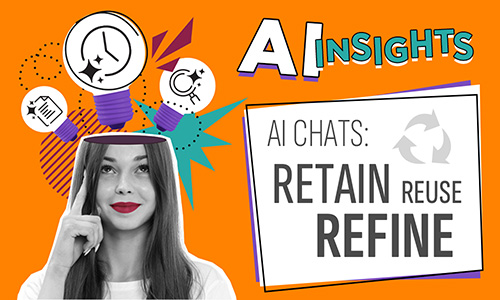
Downloading a chat with UT Verse serves two main purposes: documentation and reuse.
When you are using UT Verse to help draft course materials, brainstorm assignments, or create rubrics, the conversation itself is part of your work. Saving that chat gives you a record of your process. More importantly, it provides a template that you can use again.
1. For Documentation and Records
A chat transcript acts as a “show your work” document. This is useful for:
- Tracking your design process: Document how you developed a new lesson plan, assignment, or syllabus policy.
- Recording information: Save a list of sources, citations, or data points that UT Verse helped you find.
- Sharing with colleagues: Preserve the steps taken to create a new resource so that it can be shared with a co-instructor, GTA, or future course lead.
2. To Reuse and Refine Your Work
The most powerful reason to save a chat—reusability. You are not just saving the answers; you are saving your successful prompts. When you discover a prompt that yields a great result, saving the chat turns it into a reusable template.
No more reinventing the wheel and starting from scratch.
Try These Time Savers:
- Save a “Rubric Builder” prompt. Once you perfect a prompt that generates a solid rubric, save it. Next semester, reuse that prompt to create a new assignment or hone an existing one.
- Save a “Case Study” prompt. The in-depth prompt you used to generate a complex case study for your students can be reused as a basis for creating additional examples for future lessons and assessments.
- Save an “Adaptor” prompt. A prompt that successfully adapts a dense academic text for different reading levels can help you create accessible materials all semester.
Your Takeaway
Think of a downloaded chat as more than just an archive. It is a personal, working template that captures a successful process, helping you replicate good results quickly.
How to Save Your UT Verse Chats as a Document
- Open the chat window in UT Verse.
- Hover over the conversation to reveal icons at the top-right.
- Click the Download button located in the top, far-right of the chat window.
- Locate the .docx file in your Downloads folder and rename it.
Your Takeaway
You now have a local copy of your conversation. This file can be stored for your records, attached to an email for follow-up, or used to copy text for meeting minutes.

 Explore
Explore Write
Write Chat
Chat Call
Call