OIT News
How to Call on Your AI Assistants
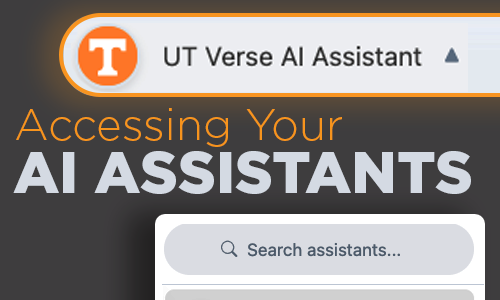
An AI Assistant is like having a personal helper who understands your requests and provides smart, fast solutions—whether you’re drafting an email, brainstorming ideas, or solving a problem. Think of it as your digital teammate, ready to support you and make your tasks easier and more efficient.
New to AI and UT Verse? Learn more about AI assistants.
With the Prompt Form in UT Verse, you can select and switch between AI Assistants. This feature is especially helpful when working on tasks requiring input from different assistants in the same thread.
Typical prompt examples:
- Need help writing a report? Type ‘!writing’ to call up your Writing Assistant.
- Stuck on a coding problem? Type ‘!coding’ to get instant help.
How to Call on Your Assistants
- Open the Prompt Form in UT Verse.
- Type “!” to see your list of AI Assistants.
- Select an assistant by typing its name (e.g., “!coding”).
- Start typing your request and let the assistant help you.
Note: You can only use one AI Assistant at a time, but you may switch between assistants between responses or messages. Each selection applies only to the current message.
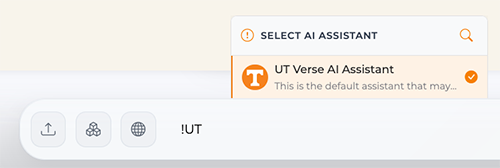
Set a Default Assistant
To make your workflow even smoother, you can set a default AI Assistant using the drop down menu in the top-right corner of the UT Verse screen. You can only set an assistant as the default if you’ve created or imported it.
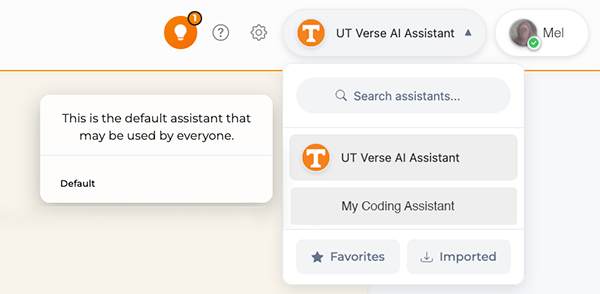
Explore the power of AI Assistants today and see how they can simplify your work. Start by typing ‘!’ in your Prompt Form!
Additional Resources
Creating and Sharing AI Assistants
Launch UT Verse at utverse.tennessee.edu

 Explore
Explore Write
Write Chat
Chat Call
Call