Instructional Support
Adding External Tools to a Module
The most common placement for these tools is within the framework of a Module. Here’s how you go about adding them.
From within a module, click the + to add content, then from the Add [Item Type] To: drop-down menu, select the External Tool option.
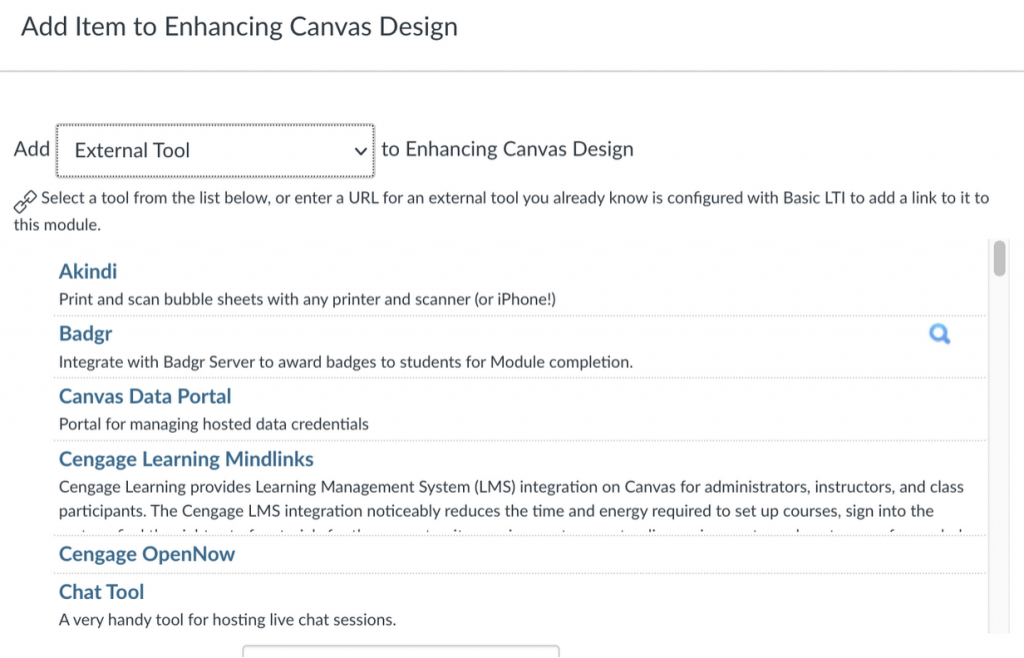
Select your chosen tool from the available list and click Add Item:
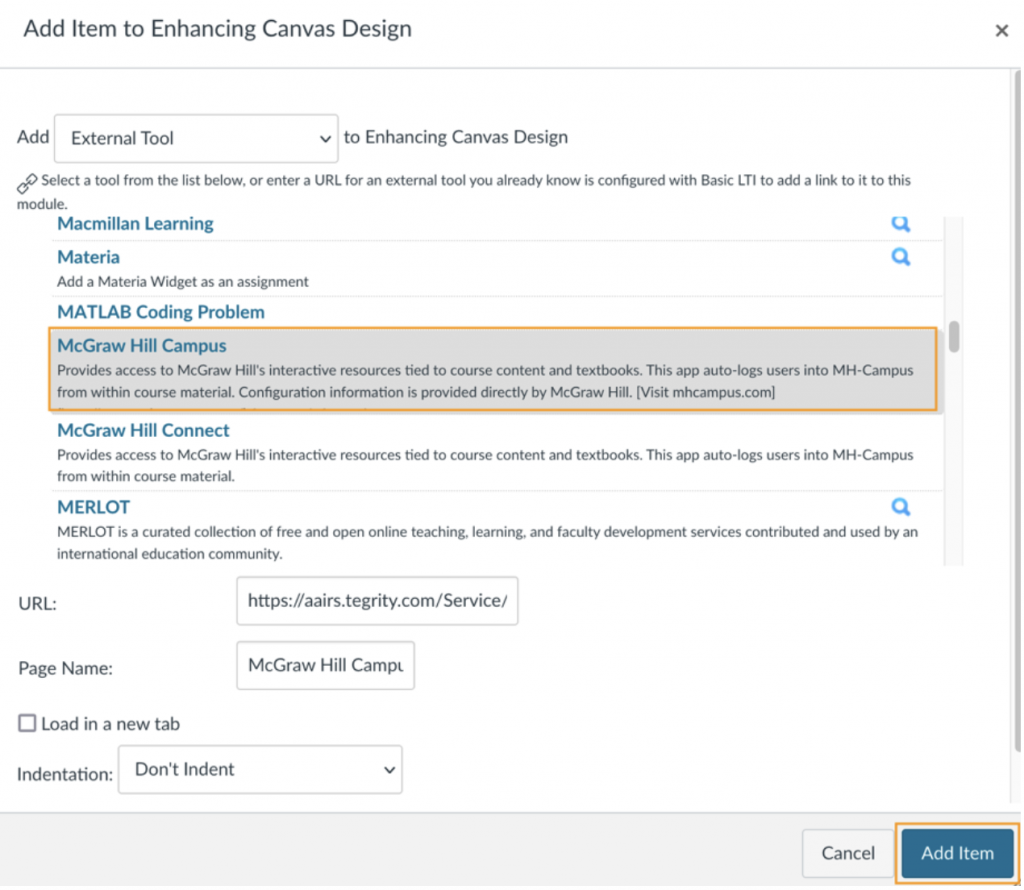
And it will appear in your course module as follows:
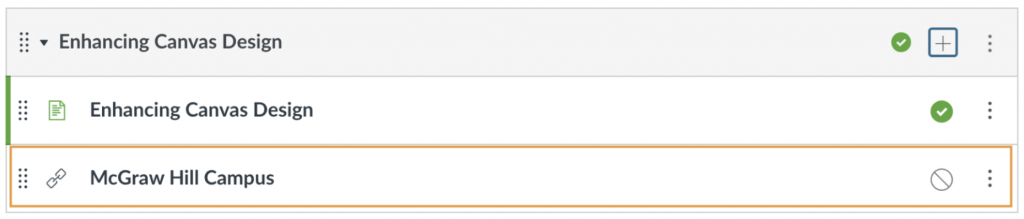

 Explore
Explore Write
Write Chat
Chat Call
Call