Alumni Volmail
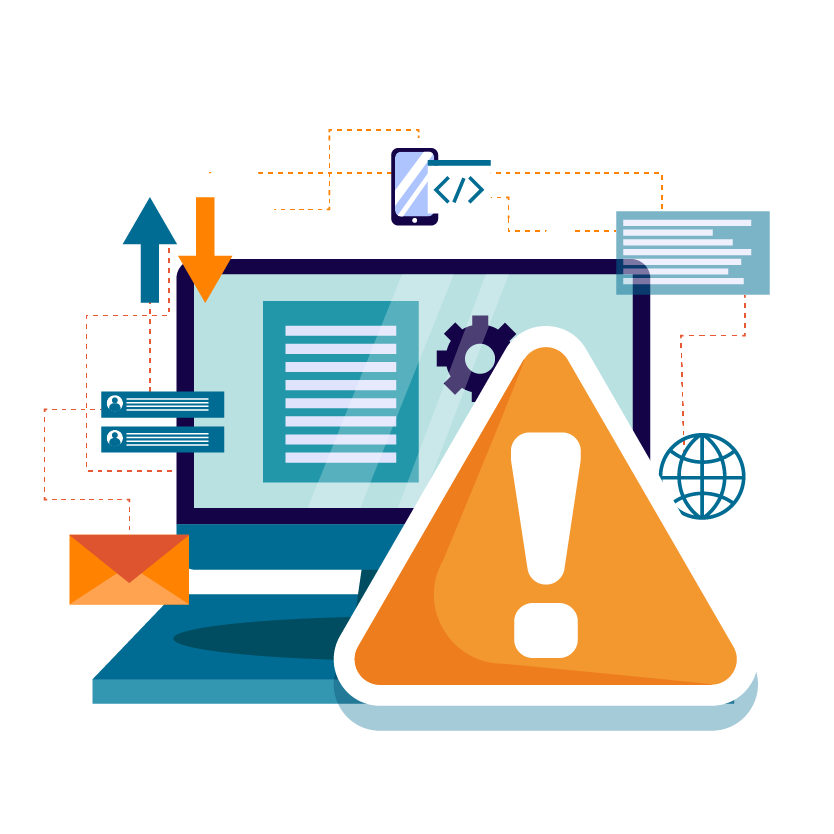
Keep in Contact with UT
Whether you sign up for alumni email or not, stay in contact with UT by visiting the Alumni website to update your email preferences so you can stay up-to-date on university news, alumni events and programs, and more.
About Alumni Email
This service includes:
- Microsoft 365 Email, Calendar, and Contacts account
- New alumni-focused email address: NetID@alum.utk.edu
Alumni who sign up for this service will use the email address “NetID@alum.utk.edu”.
Sign up for Alumni Email
Alumni* will have one year to sign up for and transition to their alumni email after leaving the university. If you choose to sign up for alumni email, your email address and username will change to NetID@alum.utk.edu; however, you will continue to receive emails sent to your vols.utk.edu address for one year after leaving the university.
OIT will send you information about your next steps once you leave the university. You should regularly check their accounts to ensure account activity and stay informed about important announcements from OIT regarding the email service.
*New alumni who are also active in another role at UT, such as graduate students, faculty, or staff, should wait until they leave the university to request an alumni account.
Continue below based on your current UT email provider.
Sign up for an Alumni account with your NetID
Instructions for Transitioning Your Account
If you choose to sign up, your Microsoft 365 email account will remain the same; however, your alumni email address and username will change to NetID@alum.utk.edu. You will continue to receive emails sent to your vols.utk.edu address for one year after leaving the university.
Next Steps:
- Decide if you want to have a UT alumni email account. If not, skip to step 3 below.
- Sign up for alum email. Visit the Alum Email Account Opt-in page and follow the steps on the screen.
- When you sign up, we will make a few changes to your account, including:
- Your email username will change to NetID@alum.utk.edu. You will need to update your mobile devices and clients with the new username.
- Notify anyone who communicates with you through your UT email account about your new email address. You can do this automatically through an Out of Office/Auto-reply message.
- Change any private accounts that utilize your UT email address/account to log in or as a username to use the new email address (e.g., social media, banking, service providers).
- Your NetID@alum.utk.edu email address will become your new reply-to address. When you send an email, this will be the new email address that recipients will see.
- When you sign up, we will make a few changes to your account, including:
- Don’t Forget: Access to Additional Services Ends 1 Year After Leaving UT
- You will no longer have access to UT Google services, such as Drive, YouTube, or Meet, one year after leaving UT. OIT recommends transitioning to a personal Google account if you used these services as a student. Check out the How-to Guides below for transferring your files. You will continue to sign in to your UT Google account with your NetID@vols.utk.edu as you transition to a personal account.
One year after leaving UT:
- All Alumni: Your UT Google account will be deleted.
- Alumni signed up for the new alum email service: Your NetID@vols.utk.edu UT email address will no longer be available. Email sent to these addresses will be returned to the sender.
- Alumni who have not signed up for the new alum email service: UT account will be disabled, and, soon after, deleted.
Alumni email will be a Microsoft-only offering. Alumni using Gmail who sign up for the new service will have an account created in Microsoft 365.
If you choose to sign up for the alumni service, you will receive a Microsoft account, and your new email address and username will be NetID@alum.utk.edu. You will continue to receive emails sent to your vols.utk.edu address for one year after leaving UT, and you will retain access to your UT Google account until then.
Next Steps:
- Decide if you want to have a UT alumni email account. If not, skip to step 3 below.
- Sign up for alum email. Visit the Alum Email Account Opt-in page and follow the steps on the screen. When you sign up, we will make a few changes to your account, including:
- Email in your UT Gmail account will not be automatically moved to your Microsoft account. Moving data between Gmail and Outlook is not supported by the OIT HelpDesk or the Alumni-Retiree Hotline. We have a KB available online with instructions on moving data via the Thunderbird email client. Email: Setup UTK Microsoft 365 or Gmail Account in Thunderbird. The process for migrating data is not clean; therefore, proceed at your own risk.
- New email will be delivered to your Microsoft account, and your Microsoft email username will be NetID@alum.utk.edu. Use this email address to check your email and set up the Outlook app.
- Check your account online and add your Microsoft account to your mobile device using the Outlook app.
- You can continue to access your UT Google account for 1 year after leaving UT.
- Go to google.com and sign in with your NetID@vols.utk.edu email address.
- You’ll be redirected to a Microsoft sign-in screen, use your NetID@alum.utk.edu email address at this prompt.
- Notify anyone who communicates with you through your UT email account about your new email address.
- Change any private accounts that utilize your UT email address/account to log in or as a username to use the new email address (e.g., social media, banking, service providers).
- Don’t Forget: Access to Additional Services Ends One Year after Leaving UT
- You will no longer have access to UT Google services, such as Drive, YouTube, or Meet. OIT recommends transitioning to a personal Google account if you used these services as a student. Check out the How-to Guides below for transferring your email, files, and contacts. You will continue to sign in to your UT Google account with your NetID@vols.utk.edu as you transition to a personal account.
One year after leaving UT, alumni accounts will be moved to the email-only option. On this day:
- All Alumni: Your UT Google account will be deleted.
- Alumni signed up for the new alum email service: Your NetID@vols.utk.edu UT email address will no longer be available. Email sent to these addresses will be returned to the sender.
- Alumni who have not signed up for the new alum email service: UT email account will be deleted.
If you do not sign up for the new alum email service, you will have access to your account for one year after leaving UT. On this day, your account will be disabled and, soon after, deleted. OIT recommends the following to help you transition to a personal account:
- Obtain a non-UT email account if you do not already have one. You can utilize one of several widely available email services, such as Outlook.com, Gmail, or iCloud.
- Notify anyone who communicates with you through your UT email account about your new email address. You can do this automatically through an Out of Office/Auto-reply message.
- Change any private accounts that utilize your UT email address/account to log in or as a username to use the new email address (e.g., social media, banking, service providers).
- Move or forward any emails you wish to keep from your UT email account to your personal email account. Check out the How-To Guides below.
- Move personal files stored in your UT Google account elsewhere (e.g., on your local computer, an external hard drive, or personal non-UT cloud storage). Check out the How-To Guides below.
- If you are using your UT Google account for any other services, such as YouTube or Meet, we recommend that you start transitioning to a personal Google account.
If you are no longer using your alumni account and wish to delete it, follow these steps:
- Send a message to help@utk.edu from your UT Email account stating that you want to have the account deleted.
- If you cannot access your UT Email account to send the request, reset the password (instructions below) and then send the email. Don’t forget that password resets take ~15 minutes to sync.
Two-Factor Authentication (2FA) and Passwords
Passwords for alumni accounts do not expire; two-factor authentication is required for all alumni email accounts.
Manage Two-Factor Authentication
Setup, Configuration, and How-to Guides
Setup and Configuration Instructions for your Client or Mobile Device
Go to setup and configuration instructions for your computer or mobile device
How to Guides – Moving to Your Personal Email and Storage
Please note that OIT can only assist with email migration to a like service, e.g., UTK Outlook to personal Outlook.com or UTK Gmail to personal Gmail. While it is technically feasible to migrate from Outlook to Gmail or Gmail to Outlook, OIT is unable to assist with this transition. Visit the article: Migrating your email from Microsoft 365 to Gmail for more information. The process for migrating mail is not clean; therefore, proceed at your own risk.
Google Gmail
- Gmail: Transfer UT Gmail and Google Drive to a Personal Gmail Account
- Gmail: Export Google Data (Google Takeout)
- Gmail: Move Contacts
Microsoft Outlook

 Explore
Explore Write
Write Chat
Chat Call
Call