OIT News
Outlook (PWA): A Streamlined Way to Access Your Email
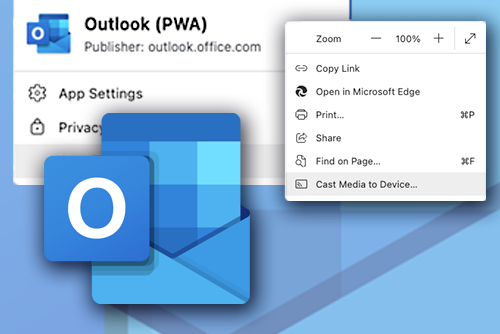
Microsoft Outlook Progressive Web App (PWA) offers a seamless way to access your email directly from your browser, eliminating the need for a traditional desktop application. If you’ve been looking for a way to declutter your desktop while maintaining quick access to your email, replacing the Outlook desktop app icon with one that links directly to the web version is a great solution.
Understanding Outlook PWA
Outlook PWA is a lightweight, browser-based version of Microsoft Outlook that provides all the essential features of the desktop app without requiring installation. It combines the convenience of web access with the feel of a native application, offering users a streamlined experience. Key features include:
- Offline Access: Work on emails even when you’re offline; changes will sync once you reconnect.
- Familiar Interface: The layout mirrors that of the desktop app, ensuring no learning curve.
- Integration with Office 365: Seamlessly switch between other Office apps like Word, Excel, and Teams.
Advantages of Switching to PWA
- No Installation Required: Save storage space by accessing Outlook directly through your browser.
- Always Up-to-Date: Since it’s web-based, you’ll always be using the latest version without needing to install updates.
- Cross-Device Accessibility: Access your email from any device with a browser, ensuring flexibility and mobility.
- Declutter Your Desktop: Replace the traditional desktop app icon with one that links directly to the web version for a cleaner workspace.
How to Replace Your Desktop Icon with an Outlook (PWA) Shortcut
1. Open Outlook in Your Browser
- Log in to Microsoft 365 at office365.utk.edu using Google Chrome or Microsoft Edge. Then, launch Outlook by selecting Apps from the left menu and then Outlook.
- Alternatively, you can log in to Outlook, bypassing Microsoft 365, by navigating to https://outlook.office.com/mail/.
2. Install as a Progressive Web App
For Google Chrome:
- Click on the three-dot menu in the top-right corner of your browser window.
- Select Cast, Save, and Share.
- Create Shortcut…
- Name your Shortcut.
- Locate and place the new Outlook (PWA) icon on your desktop.
For Edge:
- Click on the three-dot menu in the top-right corner of your browser window.
- If Outlook (PWA) is not installed on your system, select More Tools > Apps > Install Outlook (PWA).
- Once Outlook (PWA) is installed on your system, return to your Edge browser and launch Outlook.
- From the three-dot menu, select More Tools > Apps > Open in Outlook (PWA).
- With Outlook (PWA) now open, select the three-dot menu > App Settings.
- Click Create Shortcut.
- Locate and place the new Outlook (PWA) icon on your desktop.
3. Remove the Old Desktop App Icon
- Locate the existing Outlook desktop app icon on your desktop.
- Right-click and select Delete. (This does not uninstall the app; it simply removes the shortcut.)
Making the switch to Outlook (PWA) is a simple yet effective way to optimize your workflow. By replacing your desktop app icon with one that links directly to the web version, you can enjoy all the benefits of Outlook without compromising on convenience or functionality.
If you have questions or need assistance, contact OIT at help.utk.edu or call 865-974-9900.
Additional Resources
Learn more about creating a shortcut to Outlook: Use the web Version of Outlook like a desktop app.
Learn more about progressive web apps: Use PWA’s in Microsoft Edge.

 Explore
Explore Write
Write Chat
Chat Call
Call