OIT News
LiveOnline@UT (Zoom) Updates & Reminders
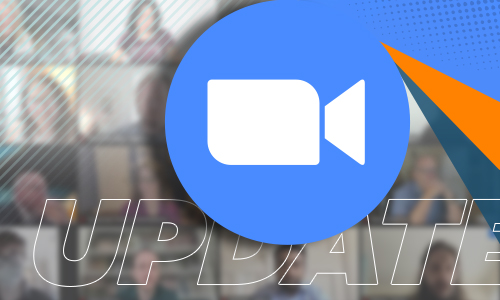
Live Transcript In all Zoom Meetings
On Monday, September 26, OIT will enable live transcription for all meeting hosts, including Licensed (Pro) and Basic level accounts. Once enabled, leaders may engage speech-to-text captions at any time during the session from the convenience of the meeting toolbar.
The Zoom application offers a variety of accessibility features, including pinning or spotlighting interpreter video, screen reader support, and the option to enable real-time, text-to-speech captions on the screen. Currently, Zoom’s automated captions feature, also known as live transcription, may be enabled manually by meeting hosts via their UT Zoom account settings.
Helpful transcription tooltips for instructors and meeting leaders:
- A Live Transcript icon will appear on the meeting toolbar.
- Leaders/hosts may enable live transcript at any time during the Zoom session.
- If the transcription is not active, participants may request to view the transcription during the session. This request may be anonymous.
- The text-to-speech captions on the screen are not included in the content window recording. Zoom Cloud Recordings can include a transcription file which is a separate feature from real-time captions.
Zoom Cloud Recording Retention Policy
Please keep in mind that Zoom Cloud is not a permanent storage location. Zoom Cloud recordings will be deleted 120 days after the original recording date. Zoom will notify meeting hosts via email that a recording will be permanently deleted 7 days prior to the final date.
Is Your Zoom Client Up-to-Date?
On October 1st, we will be implementing a minimum client version enforcement for all users. Once we enable this feature, you will be prompted to update to the specified version before you can sign in or start a meeting/webinar.
Zoom will implement its new Software Lifecycle Policy on November 5th for all products and services. Users running a Zoom client older than version 5.8.6 will not be able to join meetings via the Zoom client and will be prompted to update or join from the web browser. We highly recommend you regularly check for updates and install the latest version of Zoom software
To update the Zoom desktop application:
- Log in to the desktop application.
- Select the profile image at the top-right of the application window (this could be your initials or a profile picture that you have uploaded).
- Choose the option to Check for Updates and follow the prompts on the screen.
New Hours: Canvas-Zoom Help Room
Starting this semester, we will be reducing the availability of our online Canvas-Zoom Help Room for the 2022-2023 academic year. The Zoom room will be available at tiny.utk.edu/onlinecoursehelp (link launches the Zoom room) on the following dates:
- Previous support hours end on Friday, 9/16/2022
- Monday, 11/28 – Friday, 12/16/2022
- Tuesday, 1/3 – Tuesday, 1/31/2023
- Monday, 5/1 – Wednesday, 5/31/2023

 Explore
Explore Write
Write Chat
Chat Call
Call