OIT News
Noteworthy Canvas News

Looking ahead to new features and a current known issue in our Canvas system:
Item Banks Issue
Proctorio Disable Extensions
Discussions Redesign
Links to Files and Images in New Quizzes Item Banks Not Copying
In our efforts to remain proactive on known issues within Canvas, we wanted to share knowledge of a current issue involving Course Copy that affects Item Banks used in New Quizzes.
Issue: Links to files and embedded images in Item Bank question prompts are not properly copying from one semester to another.
As of now, this includes any Item Bank questions created or edited in a New Quiz Item Bank since September 2023 and then copied into a 2024 course site in Canvas.
This issue DOES NOT affect:
- Classic Quizzes or Question Banks associated with Classic Quizzes
- Questions that have been added directly to a New Quiz
- Any question in an Item Bank being used or created this semester
- New Quizzes Item Bank questions created or edited before September 2023
- Any Classis or New Quiz that does not use embedded images or links to files

Instructure engineers are aware of the issue and are working diligently to implement a fix. If you use Item Banks from New Quizzes in your tests/quizzes, and you also use files/images in your questions, we strongly recommend that you test your Quizzes in Student View right after they go “live”. If you discover issues with files, images, or links not displaying properly, we will be happy to help fix the issue manually for that Quiz.
Proctorio: Disable Extensions Feature
Last month OIT enabled a default setting in Proctorio known as Disable Extensions. While this setting can be turned off by any instructor editing a Proctorio-enabled Quiz, we strongly recommend not doing so.
We have seen an increased usage of browser extensions by students that affect how Canvas displays in Chrome, which can interfere with how Proctorio loads. If these extensions are running in a student’s browser, they can sometimes prevent Proctorio from loading at all.
The Disable Extensions feature helps to mitigate this issue by not allowing students to have active, running extensions in their Chrome browsers while using Proctorio. With this feature enabled, students should not have as much difficulty getting Proctorio to load and run properly.

Canvas Discussions Redesign
Available on May 22—Canvas Discussions are changing. This summer all Canvas users will see new features, updated elements, and a clearer user interface when they interact with Discussions.
The Canvas Discussions Redesign has several updates to existing parts of Discussions as well as new features: Flexible Viewing Options, Mentions, Role Labels, Reply Quoting, Reply/Discussion Reporting, Anonymous and Partially Anonymous Discussions, and Edit History.

What are the benefits of Canvas redesigning Discussions?
The Discussions Redesign promises to offer “many exciting opportunities to bolster collaboration,” allows for more accessibility and accountability for all users, and a “better peer-to-peer interaction through a modern discussion forum.” (Instructure)
Features are not being taken away from Canvas Discussions. Instead, they are being updated to create a more accessible experience. Discussions will allow “for a more relevant and more efficient Discussion experience [for users.]” (Instructure)
View a comparison of what is changing between the Legacy (old) version of Discussions and the Discussions Redesign (new).
New and/or updated features available in Discussions Redesign:
Flexible View Options
Users will now be able to see a more streamlined view of discussion posts and their replies by switching between two views – an inline view or a split view. (See screenshot below.) The number of replies a post has received will be displayed as well as how many of those are still unread, specific to the user viewing.
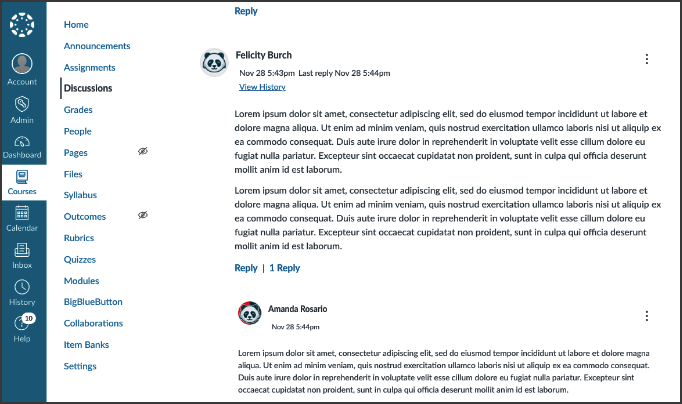
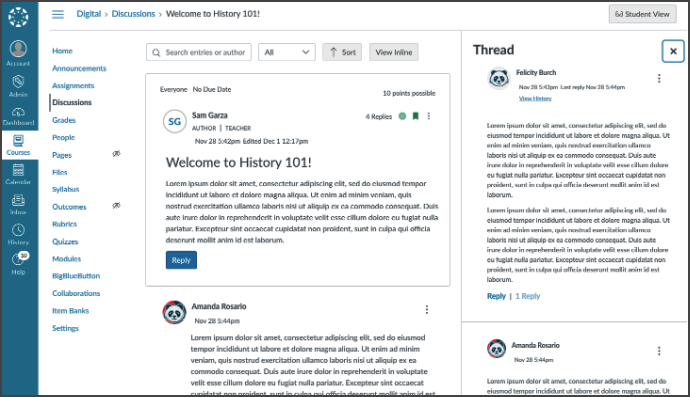
Mentions
When users make a post and/or reply to a discussion, they can mention/tag a person in the course using the “@” symbol. This will open a drop-down menu where users can choose from all other users in the course. Once a user is mentioned/tagged, they will receive a notification with a link that directly leads to the mention/tag.
Role Labels
Labels will now be displayed designating users who have the TA and/or Teacher/Instructor roles. To help students better identify user roles within a course a label identifying the author of the discussion assignment will also be visible.
Reply Quoting
Users will be able to quote other replies when they are replying to a post. By quoting other replies, it creates a clearer flow to the conversation happening in the discussion.
Reply/Discussion Post Reporting
Sometimes, students or other users may make a post or reply that others might find troublesome. Instructors may have a challenging time keeping track of these issues. Instructors will be able to turn on “Report Replies” in the discussion settings. Once this feature is turned on, users can report any post or reply they feel may be inappropriate, offensive, abusive, etc. Instructors can adjust their settings to receive a notification alerting them to the reported post or reply.
Anonymous and Partially Anonymous Discussions
Instructors can set up discussion assignments to be anonymous (no student names shown) or partially anonymous (student can choose to be anonymous.) (Please note: The setting is off by default and must be activated with discussion assignment.) When this setting is turned on, TAs and Instructors will not be anonymous. The “Post Reporting” feature will still be available when this setting is turned on.
Edit History
Instructors will be able to see the edit history of a post/reply. This will show when students or other users make edits and what has changed.

 Explore
Explore Write
Write Chat
Chat Call
Call