OIT News
New and Improved “Assign To” Feature in Canvas
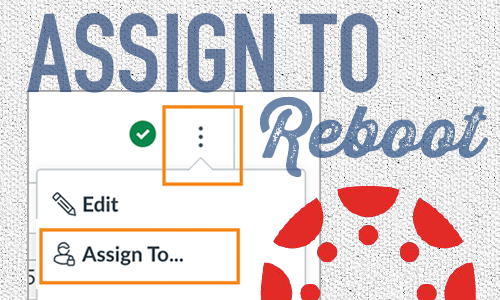
You may have noticed recent changes to how you enter due dates and availability dates in Canvas. Instead of being listed at the bottom of an Assignment while editing, there was a link that opened a popup sidebar. Additional changes were then made to this change. And then Canvas changed it again—back to how it used to look when editing an Assignment. But really, that’s only part of the story!
The reason the changes were made in the first place was an effort to streamline instructor workflow and improve the ability to differentiate instruction. Previously, you could only manage dates with Assignments, Quizzes, and Discussions. With the enhanced Assign To feature, you can now “assign” Modules and Pages to sections or even individual students in your courses.
Have you ever wanted to:
- Assign a module to just your graduate-level students who have been cross-listed into your undergraduate course
- Make a page viewable for only a week
- Assign a page to a single student
- How about creating a discussion that is viewable by only one section of your cross-listed course?
Well, now you can! These varied Assign To options are now possible. You can also edit availability dates for an assignment without editing the assignment itself.

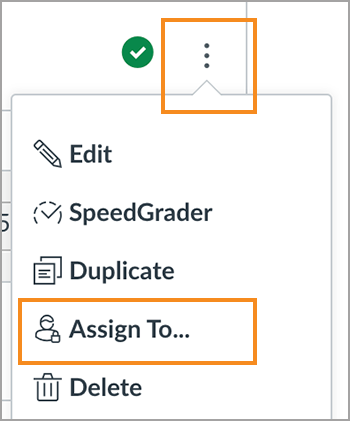
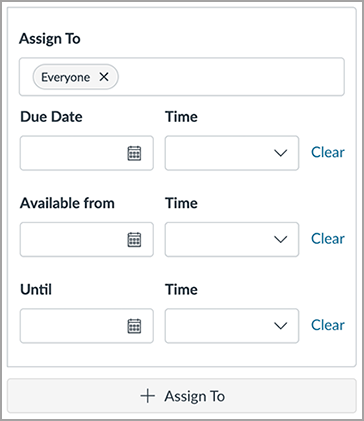
Additional Resources
Visit the Canvas Instructor Guide for step-by-step instructions on Assigning an Assignment to an individual student.

 Explore
Explore Write
Write Chat
Chat Call
Call