OIT News
Clicker Registration — Are your students seeing red? It’s not too late to register!
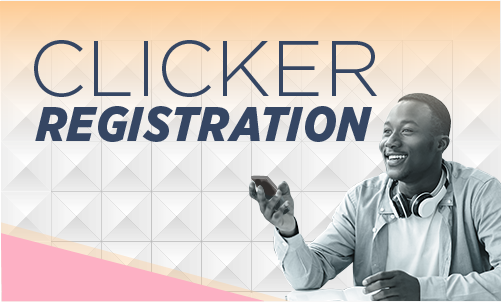
Most faculty allow students a two-week grace period for registering their clicker device; however, many students forget to complete this registration process and end up frantically contacting faculty when they realize they have not received any clicker scores for the entire semester.
As we head into the final weeks of the semester and you enter final grades for students, if you notice students without clicker grades, it is not too late to get them registered. Most students who are unregistered at this late date have forgotten one simple step to finish their registration and can finish the process in under a minute.
How do I find my unregistered students?
To help avoid this stressful scenario, check your PointSolutions roster for students who are not registered.
- In the PointSolutions Desktop app, Select Roster within your course and any unregistered student will have a red “x” next to their name.
- In the PointSolutions web app: Select your course and select Roster. Any unregistered students will be found under the Pending tab.
Once you have determined your unregistered students, please share our Knowledge Base article, Clickers: Finish Echo360 PointSolutions Account Registration to Connect to Canvas (Students), with them. In most cases, it will take less than a minute for students to finish their registration.
Once recognized as registered, students’ Subscription and Account Linked icons should now be green, and when you review your session results under your Results Manager tab, any scores these students received will now appear paired with their name.
How do I update students’ scores once they finally register?
- Once registered, the first step is to manually update your roster in the PointSolutions web app AND the PointSolutions desktop app.
- Then, re-upload scores from PointSolutions to Canvas. Any sessions that have had changes to scores will be noted with an asterisk (*). Newly registered students should trigger this indicator; PointSolutions does allow the selection of multiple sessions to upload at one time.
**Any session that is re-uploaded will overwrite scores for the previously uploaded session in Canvas. This means if you made manual changes in Canvas to the clicker scores, re-uploading the session will overwrite these changes for all students in the course.
If you have an extensive list of students and need assistance with contacting your students, submit a Help Request through our online form and provide your unregistered students’ names, NetIDs, and email addresses.

 Explore
Explore Write
Write Chat
Chat Call
Call