OIT News
Canvas Tools to Help Students Stay Organized and Manage Time
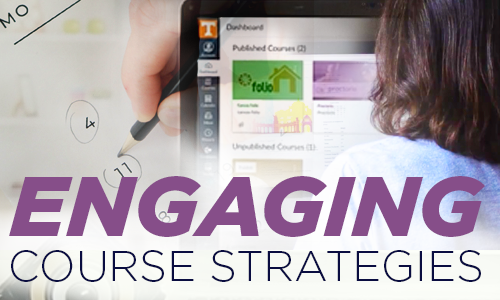
As you prepare your courses to teach this Fall semester, whether on campus, online, or both, these three tips for building your Canvas site will help your students (and you!) stay organized and manage time efficiently.
- Utilize Canvas Calendar.
Use the course Calendar to add important course events. Create all assignments in your Canvas course and attach due dates, even if students aren’t required to submit them online. Due dates will automatically populate for your students in several places:- To-Do list (when students login to Canvas)
- Calendar (in the Global Navigation menu)
- Syllabus (in the Course Navigation menu)
*Don’t forget to make these auto-populated sections available to students.
- Place your syllabus in Syllabus on the course menu.
We highly recommend making your syllabus easy for your students to locate by placing it and any relevant links within the Syllabus course menu. - Structure lessons and content within Modules.
Create modules to give your students organized access to your course files, pages, and related information.If you teach online, consider structuring Canvas modules in a chronological sequence of instructional units. If you teach on campus, consider arranging modules around topics or types of course materials.
BONUS TIME-SAVING TIP! No need to build a Canvas course from scratch. Apply the UTK Canvas course template to offer a course site that is well-structured and easy for students to use.
Additional Resources
Contact the OIT Teaching and Learning Technologies group at https://tiny.utk.edu/tlt for help implementing these ideas and even more tips!

 Explore
Explore Write
Write Chat
Chat Call
Call