OIT News
Artificial Intelligence Weekly Tips and Tricks

To assist you with learning about all the tools and features of UT Verse and AI in general, we are offering weekly tips and upcoming training. Please check back weekly for new tips.
Generate Document Summaries and Outlines
UT Verse can speed up the process of reading, summarizing, and outlining many types of documents. From an email to a long PDF, UT Verse can help! Here are a few reasons you may want the AI to assist you with your documents.
Save Time and Increase Efficiency
- Quicker Summaries: Uncover the central ideas from lengthy documents, research papers, or articles without reading every word. Instead of spending hours reading a 50-page report, UT Verse can synthesize the key points for you in minutes.
- Faster First Drafts: Get a head start on your writing by having the AI generate an initial outline or a summary that can serve as a jumping-off point for your first draft.
Improve Research and Information Synthesis
- Identify Key Information: AI can pinpoint crucial data, themes, and arguments across documents, making your research more targeted.
- Compare: Quickly compare information from multiple sources, allowing you to understand a topic better. Upload three research papers on the same subject and ask UT Verse to show you where they agree and disagree.
Enhance Clarity and Structure
- Overcome Writer’s Block: When faced with a blank page, AI can provide ideas, outlines, or even introductory paragraphs to kick-start your writing process.
- Logical Flow: AI-generated outlines can help you structure your thoughts into a clear and logical format.
Refine Your Writing
- Self-Summarization: Use AI to summarize your drafts to check for clarity and whether your main points are coming across effectively. This feature is beneficial for catching grammar issues and improving overall readability.
Consider These Important Points
- AI is a Tool, Not a Replacement
Remember that AI is an assistant. Always review and refine AI-generated content. Your knowledge and human touch are essential.
- Writing Effective Prompts
The quality of the AI’s output depends on the clarity of your prompts. Learn to use the Smart Prompt feature inside UT Verse, so your prompts deliver the information you want.
- Ethical Use
Never copy AI-generated text directly. Use it as a foundation for your writing, paraphrasing and expanding upon it in your own words.
- Verify Information
While AI can help with research, always double-check the AI’s responses. AI can sometimes “hallucinate” or generate incorrect information.
- Upload your document(s) to UT Verse.
- Ask the AI to summarize the document.
Example prompt: “Please summarize the uploaded document concisely, highlighting its main points and key arguments. After the summary, create a structured outline of the document, including the main headings and subheadings, capturing the flow of information and the relationship between different sections. Ensure the summary and outline are clear and easy to understand.“ - Continue asking UT Verse questions to discover all the information you need from the document.
Follow-up questions you might try:- What are the three most important takeaways from this document?
- Compare the main arguments in these two documents.
- Create an outline for a paper about [your topic] based on these sources.
Are You Ready to Transform Your Writing Process?
Don’t just write—write smarter. Try UT Verse today and unlock your full writing potential! The AI team is here to support you and ensure you have a seamless experience. If you have questions about UT Verse, reach out to the OIT HelpDesk.
How to Delete Uploaded Files
Uploading files to UT Verse is an easy way to get insights and assistance directly from your own written materials. For example, you can upload an article or a PDF, and the AI can analyze it and provide feedback or advice.
Once you finish your analysis, we recommend deleting the original file to stay below your UT Verse quota of 200MB per account and a 25MB individual file limit upon upload.
When you delete a conversation referencing an uploaded file, you do not remove the file along with the conversation. Once you have uploaded a file to UT Verse, the file will remain in UT Verse and only be visible to you. You must manually delete the file using UT Verse file management by choosing specific files you no longer need, or you can select multiple files to delete simultaneously. This is because of a feature that is coming soon that will allow users to import their uploaded files to multiple threads.
- Open UT Verse Settings.
- Choose Files.
- Locate the file(s) you want to delete and place a check mark in the selection box to the left of the document title(s).
- Choose the RED delete button in the bottom right corner to delete the selected file.
- Choose Confirm in the confirmation window that opens.
Writing on Different Levels
6/23/2025
When you write, it’s important that your readers can easily understand what you’re saying. If your writing is too complicated, people might get confused or lose interest. If it’s too simple, they might feel bored. UT Verse can help you find the right balance.
How UT Verse Can Help
UT Verse can analyze your writing and suggest changes to make it clearer. It looks at things like sentence length, word choice, and overall readability. UT Verse will even estimate the reading level of your text, so you know if it matches your audience.
Example Prompts
Please rewrite the following document [“paste your document here”] to be understood by [“target audience level”]. Ensure the rewritten text maintains the original meaning and key information.
To further refine the output, you can add more specific instructions to your prompt:
- Explain any technical terms briefly within the text.
- Use shorter and more direct sentences for a lower level.
- Include relatable examples to illustrate key points for a lower level.
- Adjust the level of formality as appropriate for the target audience.
Using AI to match your writing to your readers’ understanding is a smart way to communicate clearly. Give it a try today!
Can UT Verse Help Me with My Writing?
6/2/2025
Writing can be challenging.
You might be stuck at the starting line, staring at a blank page. Or maybe you’ve written something but keep rereading the same sentence, trying to make it sound right. Where can you go for inspiration?
That’s where UT Verse comes into play.
Now, you can use UT Verse to collaborate and get over that writer’s block! You can choose to speak with the AI or type your thoughts. Most importantly, be yourself and explain where you are getting stuck.
You can copy and paste your document, upload it, or even a half-formed idea. Say what’s bothering you, what you like, or where you’re stuck.
UT Verse will respond.
It draws from generations of writing wisdom (training data) to offer suggestions from writing experts throughout history. This process is effective for any kind of literary works, including e-mail, newsletters, revising an essay, and exploring something new. It helps you overcome writer’s block and get back into creative mode!
Are you curious about what AI CAN’T do and what only YOU can bring to the page?
The deeper answer—What UT Verse Can (and Can’t) Do.
UT Verse is like having access to a whole world of writing coaches in your pocket, drawing from countless styles, traditions, and techniques from the vast array of literary resources it was trained on. It’s capable of thinking in multiple styles; it can explore countless styles and perhaps even attempt to adapt to your own. When you’re stuck, it offers clarity. When you’re unsure, it helps you shape your intent.
But it’s not magic, nor without limitations.
AI is currently unable to create its own unique content and can only mix what it was trained on and what you have provided it. It cannot create a new story that wasn’t made before. AI also tends to overuse certain words and patterns, which improves at every update, but this can make the writing seem artificial and jarring at times. This means that while using AI is an excellent way to create a first draft or help you overcome your writer’s block, it should be used as a guide rather than a replacement.
Try writing with UT Verse today
UT Verse can help you write many things, from creative writing to PowerShell scripts. While it may not be as creative and capable as you, it can alleviate the mundane tasks, help improve your daily workflow, fast-track the brainstorming process, and help you get over that creative block that can take up a bulk of your time.
Rewrite a Document with UT Verse
5/26/2025
If sometimes what you write doesn’t sound right or convey your message effectively, UT Verse can help you rewrite it. You can give UT Verse your text and ask it to say things in a new way.
What’s AI rewriting? It’s like a really smart spell checker. You tell UT Verse what you want to change, like making your text simpler or shorter, then it will generate a new version for you. For example, you could ask it to:
- Make the text simpler
- Make it sound more professional
- Shorten it
- Expand on it
- Just phrase things differently
Why is this helpful? It can save you time and make your writing clearer. It can also help you change how your writing sounds.
Basically, UT Verse can help you rewrite your content. Always check the output carefully. Make sure it’s accurate, and, especially in academic settings, follows your department’s or university policies.
How to Delete Files You’ve Uploaded to UT Verse
5/19/2025
When using UT Verse, it’s common to upload files so the AI can help you, whether to analyze a document, improve your writing, or reword something. Once you’re done with that conversation, you may want to delete the file or keep it for later use. Deleting files you no longer need can help keep your workspace neat and make it easier to find the documents you need.
If you’re ready to clean things up, it’s easy. Just follow these simple steps to remove any documents you no longer need:
- Click on the Hamburger icon on the sidebar, then Open Settings.
- Click on Files to see a listing of all the files you have uploaded.
- Select the files you want to delete by clicking the selection box to the left of the title name.
- When you have made your selections, scroll to the bottom of the page and click “Delete Selections.”
That’s it! Your files have been deleted from UT Verse.
UT Verse Translation and Language Capabilities
5/12/2025
UT Verse AI Assistant has several helpful tools to assist with many language and translation tasks, making it useful for communicating in different languages. It supports multiple languages, including English, Spanish, French, German, Chinese, Japanese, and more. The assistant can also switch between languages during conversations.
Different ways UT Verse can translate:
- Chats (AI and Human)
- Speech to text
- Using the Immersive Screen Reader
- Asking the AI to translate a language, even if it’s a popular fictional language
- Using UTVersal Translator
- Text to Text or Text to Speech
- Speech to Text or Speech to Speech
These features make UT Verse a great tool for overcoming language barriers and making communication easier across different languages and cultures.
Your Conversations Are Private: UT Verse Chats Are Not Used for AI Training
5/5/2025
UT Verse was developed with a strong emphasis on safeguarding user data and ensuring privacy for the University of Tennessee community. We have established a special agreement with Microsoft to protect your data from being used for training purposes.
Instead of training the AI with your chats, the UT Verse AI Assistant gathers information from a comprehensive dataset that includes a wide range of publicly available texts, documents, and other publicly available data. This data encompasses books, articles, websites, and other textual resources used to train the language model. The AI does not learn from individual user interactions or personal data, ensuring privacy and confidentiality.
- Data Residency—Data stays within UT and Microsoft’s secure environment
- Third-Party Sharing—No sharing with external vendors or public AI models
- User Data in Training—User interactions are not used to train the AI
- Access Control—Only available to UT community via Microsoft 365 authentication
- Sensitive Data Restriction—Not for use with highly regulated data (FERPA, HIPAA, PCI, etc.)
Feel free to chat with UT Verse anytime, knowing that your information is kept confidential. The UT Verse AI Assistant prioritizes your privacy and guarantees that your conversations are not used to train the AI.
Why Clicking the Microphone Icon in UT Verse Makes All the Difference
4/28/2025
Have you tried clicking on the microphone icon in UT Verse AI Assistant? If not, you’re missing out on an exciting way to interact with AI. Speech-to-text adds layers of context and nuance to your prompts that typing alone can’t achieve.

Here’s how it works:
- Speak your thoughts aloud for as long as you need to, sharing as much detail as possible.
- It’s an iterative process: Review the output, refine your prompts, and even provide vocal feedback to guide the results.
- Translate your voice into another language by using Speech Translations, configurable from the App Settings under Personalize.
The speech-to-text method is perfect for professional writing, teaching, and creative projects. It allows you to express ideas authentically and with precision—all while saving time.
Visit UT Verse and click the microphone icon to try speech-to-text!
Have you tried UT Verse with Web Search?
4/14/2025
UT Verse now offers an advanced Web Search skill that not only performs searches for news, web pages, images, and videos but also deeply analyzes the findings to provide detailed sources and citations in footnotes. Activate this feature from the Skills Option Menu or by clicking the globe icon next to the Prompt Input Zone. This efficient tool prioritizes specific websites like arXiv or Wikipedia upon request and the improved footnote system ensures easy reference with icons, numeration, and a “go back” button for seamless navigation.
UT Verse Immersive Screen Reader
4/7/2025
Do you enjoy listening to books being read to you? If so, you’re going to really enjoy the Immersive Screen Reader included in UT Verse. Not only can it read aloud but also translates them into multiple languages, highlights grammar, and even shows you pictures for new vocabulary.
The Immersive Screen Reader is a tool designed to support users of all abilities. It can read text aloud, making it easier for users with visual impairments or reading difficulties to absorb content. The translation feature helps language learners and non-native speakers by converting text into multiple languages. Grammar tools highlight parts of speech and break words into syllables, aiding pronunciation and understanding. Focus Reading allows users to concentrate on a few lines of text at a time, reducing distractions and improving concentration. The Picture Dictionary feature lets users hover over words to see a picture representation, which is especially useful for young learners and those learning new vocabulary. Customization options enable users to adjust the text layout, including font style, size, and spacing, to suit their reading preferences. Additionally, Immersive Screen Reader offers high contrast modes and other accessibility features to support users with visual impairments.
These features make Immersive Reader a powerful tool that can transform the way users read and learn, enhancing their overall educational experience at UT. Give it a try and see how it can enhance your learning journey at UT. Don’t miss out on this powerful feature, start using Immersive Screen Reader today!
Watch the UT Verse immersive reader in action in this the four-minute video?
For additional help with the features within UT Verse, contact the OIT HelpDesk at 865-974-9900.
How to Check for UT Verse Updates
3/31/2025
Have you ever wondered what’s new with UT Verse? Whenever there are new updates, a notification will appear at the top of the application. From here, you can choose to dismiss the notification or find out more about what has changed. We periodically add new features, fix issues and improve the app in many ways. Keep an eye out for this notification!
To see the update history, open the drawer menu on the left and click on Settings. Then, follow the Updates menu item on the left for a list of history items.

Audio Capabilities of UT Verse AI Assistant
3/24/2025
UT Verse has a few nice audio features, enabling users to engage with the AI through spoken communication. These features are fundamentally divided into two components: speech input and audio output.
For speech input, users can activate the microphone icon within the prompt writing area and speak their questions. The AI converts the spoken input, transcribing it into text form and entering it into the prompt window. This allows for a more fluid and intuitive method of interaction, particularly beneficial in situations where typing text is impossible.
For audio output, a speaker icon appears atop each AI response. Clicking this icon triggers the AI to read the response aloud. This feature enhances accessibility, catering to users who may have visual impairments or who simply prefer listening to the information.
UT Verse extends its speaking and listening capabilities beyond English, offering multilingual support. Users can navigate to the AI Settings section to configure their preferred language, enabling the AI to comprehend and generate responses in a variety of languages. This feature broadens the scope of UT Verse, making it a versatile tool for a diverse user base.
For additional help with audio features within UT Verse, contact the OIT HelpDesk by phone (865) 974-9900 or submit an AI request online.
Unlock the Power of Image Analysis with UT Verse: Your Personal AI Assistant Awaits!
3/10/2025
Imagine having a personal assistant that can instantly analyze the images you upload! After uploading an image, you can ask questions about it, such as detailed descriptions and insights.
How to upload images:
- Start a New Chat: Begin by starting a new chat in the AI platform.
- Upload the Image: Click on the upload button and select the image you want to analyze. These images can be anything from photographs to charts, depending on the purpose of the analysis. Alternatively, if you have your image copied to a clipboard, such as a screenshot, you can paste it directly into the input box to upload it.
- Interact with the AI: Once the image is uploaded, you can now ask the AI questions you want answered about the image. Simply enter a prompt; for example, “Tell me what you see in the image I uploaded” or “Provide the details about this image.”
Benefits and Use Cases:
Uploading images to UT Verse can be very beneficial to enhance your workflow and as well as be used as an accessibility tool.
Take, for example, if you upload a series of business cards you have collected at a UT conference, you could then ask UT Verse to generate a CSV file that is compatible with Microsoft Outlook for contacts.
Another example is if you have taken a picture with your phone of a sign, document, or menu and need it translated. With this feature, you could do so and have it translated into the language that you need it in.
You can go even further by asking it what it knows about the image’s technical information. It will give a list of what it recognizes and its confidence score.
UT Verse can even go further by recognizing charts in an image and providing insights. It can also help create helpful alt tags for images to be used on a website.
Have you ever experienced issues with your computer or encountered an obscure error code? Simply take a screenshot of the error (such as event viewer), paste it in the input box (Ctrl+v), and have UT Verse answer your question! If you need up-to-date information, be sure to enable the internet skill, and UT Verse will search the internet for a solution.
Ready to experience the power of UT Verse?
Start uploading your images today and unlock valuable insights with just a few clicks. Whether you’re looking to analyze photographs, charts, or any other visual data, UT Verse is here to help. If you have any questions, please reach out to the OIT HelpDesk at 865-974-9900. We are ready and willing to help you with your AI adventure.
Upload and Chat with Your Documents in UT Verse
3/3/2025
Did you know UT Verse lets you upload files and interact with them using AI? Whether you need to analyze a report, extract key insights, or even get help filling out complex forms, Document Chat makes it easy to work with your files.
What You Can Do:
- Upload and Chat—Drop in documents (Word, PDF, code files, and more) and ask AI questions about the content.
- Image & OCR Support—Upload images to extract text, get form-filling guidance, or help troubleshoot from screenshots.
- Streamline Your Workflow—Let AI summarize, clarify, or enhance your files without manual searching.
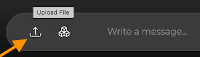
How to Get Started:
Just Drag and Drop files or click the Upload File icon in the prompt text box to add files.
Need more details? Log in to UT Verse, click Settings, Help, and then Document Uploads to access full documentation.
Try it today, and let AI do the heavy lifting!
Downloading a Chat with UT Verse as a Word Document
2/24/2025
Downloading chats as Word documents offers several advantages. First, Word documents are universally accessible and can be opened on various devices and operating systems. Second, they allow for easy editing and formatting, enabling you to highlight key points or add annotations. Third, Word documents can be securely stored on OneDrive and shared, protecting sensitive information.
To download a chat with UT Verse,
- Complete your conversation with UT Verse until you have all the necessary information.
- When you have completed your chat, initiate the download process.

- You will be prompted to select where you want to save the document on your device.
- Once downloaded, you can save your document to OneDrive and are able to make changes as needed.
- Open it using Microsoft Word to review and edit as needed.
For university faculty and staff, downloading chats with UT Verse can streamline various processes. For instance, faculty members can save informational responses from UT Verse for future reference or share relevant details with colleagues. Administrative staff can archive important instructions or policy clarifications provided by UT Verse, ensuring that all relevant information is documented and easily accessible. UT Verse attempts to replicate what you see in the chat into the Word document. This is beneficial when rich text, columns, and media are part of the chat.
Following these steps, you can efficiently download and manage your chat conversations with UT Verse in Word documents. This helps maintain organized records and enhances collaboration and communication within the university environment.
For questions about UT Verse, contact the OIT HelpDesk at: 865-974-9900.
What is an AI Assistant?
2/17/2025
Introducing the AI Assistant in UT Verse: your tool for effortlessly integrating personalized context into every interaction. Rather than manually inputting your preferences each time—whether it’s your unique email style, note-taking habits, or course materials—you set up the AI Assistant once. From then on, it ensures every prompt is precise and tailored to your needs right from the start.
- Are you wondering how this can transform your workflow?
Watch our video, “Why should I create and use an AI Assistant?“ for a comprehensive overview. - Ready to get started?
Sign in to UT Verse and follow the step-by-step guides located under the Help Menu to create your own AI Assistant.
Improve your productivity and AI interactions with AI Assistants!
You Can Type Like You Speak—No Experience Required
2/10/2025
Do you think you need special skills to get the most from AI? Think again! With UT Verse AI Assistant, your natural, everyday language is all you need to achieve incredible results.
Why It Works
- No Experience Required: While prompt engineering has its place, you’ve spent your life learning to communicate. AI leverages that skill set seamlessly, adapting to your natural expression.
- Built for Everyone: UT Verse is designed to understand and respond to diverse communication styles such as casual, formal, technical, or conversational. Its comprehensive training ensures it works for you regardless of your background or approach.
Key Tip
Treat AI like a conversation. Start with clear, simple language as though explaining your goals to someone unfamiliar with you and your topic. Share your intent and context, and UT Verse will tailor solutions to your needs. Whether you type or speak, it’s ready to meet you where you are.
Curious about what AI can do for what matters to you? Whether it’s enhancing a project or tackling a challenge, discover how natural language can help you take the next step.
Crafting Effective Prompts: The Key to Unlocking UT Verse
You finally opened UT Verse to see what it’s all about. You’ve got a blank page staring back at you, and you need some information. But how do you actually start prompting UTV? The answer lies in the power of your prompt. A good prompt is like a spark, igniting your thoughts and leading you to answers. Think of your prompt as a question or a suggestion that points you toward the information you are seeking.
Getting Started
Be Specific + State Your Intent + Direct the Output Format
- Vague questions return vague responses. Provide details.
Instead of saying, “Tell me about the libraries on campus.” try, “Tell me about Hodges Library book collection and services.” - If you have a specific purpose for your question, state it in the prompt.
Instead of asking, “Explain quantum physics.” try, “I’m a freshman physics student at the university. Explain quantum physics in an easy-to-understand form.” - Tell the AI how you want the information returned.
“I’m teaching a class of freshman writing students at the university. Create a list of creative writing topics about attending an event on campus.”
Next Steps
- Ask follow-up questions to get more information or details about your questions.
- Experiment with alternative phrasing.
Rewording the questions can often get you a better result. - Prompt the AI to do a fact check.
“Please check the facts in your reply.” - Ask the AI to return the response in a different tone or in the voice of a famous person.
“Tell me about Hodges Library in the voice of Mark Twain.” - Give the AI an expert role.
“You are a contract law expert. Write a simple bill of sale for a used car.”
Upcoming Workshops
AI: Creating Prompts | 5/28
UT Verse Week | June 9-13
Accessibility & Language Capabilities | 6/13
The AI Truths That Change Everything | 6/25 , 7/3
AI: Ethics—Protecting People, Not Just Data | 6/25
Let’s Build an AI Assistant Together | 7/3
Request a Workshop
Set up a virtual workshop for your department to learn more about prompts by calling the OIT HelpDesk at 865-974-9900 and let them know you want to speak to someone about an AI workshop. We are always excited about helping you and your team.

 Explore
Explore Write
Write Chat
Chat Call
Call