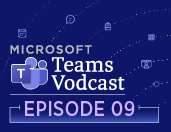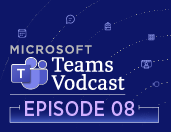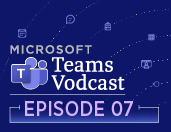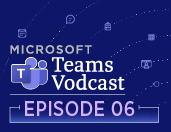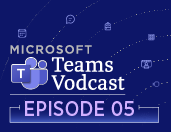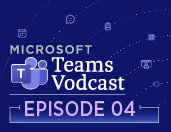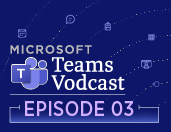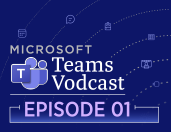Microsoft Teams Vodcast: Tips and Tricks – Season 1

Welcome to Season 1
This video podcast series, hosted by the OIT Trainers, Steve Chastain, Rachael Stanley, and Christie Patti, is here to provide you tips and tricks for Microsoft Teams. Join us each Tuesday through November for fast-paced sessions where you will be introduced to how to use Teams for chats and groups, Teams features, and tips on ways to stay organized. As we progress through the semester, sessions will introduce chats, then delve into creating Teams, staying organized in Teams, and using Teams for projects. Video recordings of these sessions will be available below. You can also find these recordings along with other great vodcast episodes on OIT’s Technology Connections YouTube Channel.
The UTK community has access to Microsoft Teams, an all-in-one tool loaded with features that can help you and your department/team communicate more efficiently and collaborate more effectively within your work environment. These Teams vodcasts will provide you with resources, knowledge, and skills to be successful in today’s workplace.
For more information on MS Teams, visit the Microsoft Teams Knowledge Base, Microsoft Teams for Work webpage and OIT’s Microsoft Tip of the Week news item – or check out Season 2 here!
Season 1 begins below. If you haven’t yet, check out Season 2 here!
Episode 9
Files
At the heart of Teams’ use is its ability to streamline and provide efficient means to share and collaborate on files related to a conversation or project. In this episode of Teams Tips and Tricks, your OIT trainers take a closer look at File Management within Teams Chats and Posts. Within a Team, members are provided folder options for establishing an organized folder structure, easy access to sharing and permission options, and with multiple file creation options available, users can work within the Teams environment without having to navigate to other application.
Episode 8
To Do, Planner, and Projects
This week your OIT training team focuses on Teams’ applications that support Project Management efforts in your workplace. We introduce the To Do and Planner applications which can assist you with tracking your own to do list, setting deadlines, assigning tasks, and managing your group’s activities and processes. We highlight how these applications, alongside Teams’ communication and collaboration tools, can provide an ideal all-in-one environment to coordinate all aspects of your project, plans, and work objectives.
Episode 7
Teams Meetings
Teams Meetings are an easy way to communicate and collaborate with your team, your department, or individuals with whom you work. In this episode of Microsoft Teams Tips and Tricks, your trainers walk through what you need to know before, during, and after a meeting. Your trainers will provide an overview for scheduling meetings and review various meeting settings, explain the options available within the Teams meeting toolbar and steps to share your screen, and accessing the recording, attendance, and chat when the meeting concludes.
Episode 6
Polls and Polly Apps
Microsoft Teams provides an avenue to easily survey or engage your audience with your content. The Microsoft Polls app is one of the options Teams users can access in chats, channels, as well as meetings. When using Polls within chats and channels, users quickly create and ask multiple choice questions, ex. What is the best time for our next staff meeting? If users choose to use Polls within a Teams meeting, there are five question options including Multiple Choice, Word Clouds, Quiz, Rating, and Ranking. If you don’t have a question prepared, you can also try the quick and easy Instant Poll option. Alongside Polls, Teams offers users other app options, such as Polly. Teams users can add the Polly app to a chat, channel, or meeting. Polly offers similar question options including Multiple Choice, Short Answer, Ratings, and Quizzes.
This episode will introduce you to both apps and show you the simple steps for adding some engagement to your communication within Teams.
Episode 5
Channel Post
In this week’s episode of Microsoft Teams Tips and Tricks, we take a close look at how we can use channels to communicate within our team. The Posts tab within a channel provides the area for Conversations to occur among channel members to discuss channel content, share files, etc. In addition to basic Conversations, participants have access to Announcements. Announcements provide additional formatting, including options for headlines, images, background color, etc., to draw attention to the information. Conversations and Announcements are available within public, private, and shared channels.
Episode 4
Creating Channels, Private Channels, Hiding Channels
Last week we explored the creation of a Team and its various components. As you learned, a Team is created with a default General channel which is accessible to everyone who is a member of the Team. Team owners and members can create additional focused channels that provide areas for specialized conversations and organization. Channels can also provide public and private workspaces for your Team. This week’s episode takes a deep dive into Microsoft Teams channels, private channels, and hiding inactive channels.
Episode 3
Creating a team, Adding members to a team, and Activity and Notifications
A Microsoft Team is a great location to centralize communication and collaboration for a department, committee, or project. This week, your OIT training team will walk through the creation of your own team along with adding members and guests. We also provide instructions for updating member roles as well as your Team’s roster (recommended monthly) to remove members who are no longer involved in the project, moved departments, etc. Learn how to adjust the Activity tab and Team Notifications according to your preferences.
Episode 2
Renaming Chat, Pinning Chat, and Files in Chat
In this episode of Technology Connections Teams Edition, we take a closer look at a few of the options available to you within Microsoft Teams Chat. Our OIT trainers walk you through how to rename your chat, which helps to provide an accurate label for the group represented in the chat. We also delve further into pinning a chat or conversation. This action allows you to keep track of a message and keeps it located at the top of your chat or chat feed. And lastly, we look at how to share a file within a chat and change the permission for the file.
Episode 1
Using Chats and “@Mentions”
In this video we will walk through some of the basics when it comes to chatting in MS Teams. We will show you a couple of ways to start a chat, add and remove people from a chat, and use @mentions to tag one or more people to draw attention to important information.

 Explore
Explore Write
Write Chat
Chat Call
Call