Microsoft Teams vs Zoom
If you need help determining which software to use for your audio and video conferencing needs, review the features included in these UT-supported systems.
Available Features
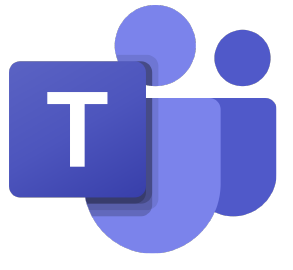 MS Teams MS TeamsMeetings & Shared Workspaces | Lecture Capture & Meetings | |
|---|---|---|
| Channel | Channels are dedicated sections within a Team to keep content organized. | Not Available |
| Chat | Chat in public groups, private groups, one-on-one, or during meetings. | Chat in public groups, private groups, one-on-one, or during meetings. |
| Meetings | Include audio, video, screen-sharing, breakout rooms, and continuous chat. Can integrate Zoom meetings for a higher quality video experience. | Include audio, video, screen-sharing, breakout rooms, and continuous chat. |
| Calls | Calls, both video and audio, are a quick and direct way to connect for completing specific tasks or for getting questions answered quickly. One-on-one calls or calls with several people. Schedule calls ahead of time or start them during a chat. Includes voicemail. | Calls, both video and audio, are a quick and direct way to connect for completing specific tasks or for getting questions answered quickly. One-on-one calls or calls with several people. |
| Files | Share and collaborate on files of any type with your teammates in chats, channels, and meetings. Everyone involved will be able to view the file, collaborate on it, and download it if they want a personal copy. | Share files of any type with your teammates in chats and meetings; available only for downloading. |
| Tabs | Tabs allow Team members to access services within a channel or in a chat. | Not Available |
| Apps | Microsoft and third-party provided apps can be integrated into your Team to help you customize, simplify, and optimize how you work in Teams to make collaboration more effective. | Not Available |
| Canvas Integration | Microsoft Teams Meetings is fully integrated in all Canvas course sites. | Zoom is fully integrated in all Canvas course sites. |
Microsoft Teams Use Cases
Document Collaboration – Create, revise, and make edits on documents in the same window at the same time.
- A faculty member and student create an outline together for an upcoming research presentation.
- Staff members leave comments for suggested revisions departmental newsletter articles.
Project Management – Online meetings, chat, file collaboration, group discussions, quick polls, planning boards, and in-app file editing and sharing allows groups to maintain efficiency and transparency throughout the life of a project.
- A department is working on submitting a research grant application and needs the ability to meet on video, chat in real-time, and edit shared files to meet application deadlines.
- A campus unit is planning an event for faculty and staff and needs a space to brainstorm suggestions, develop marketing goals, and assign tasks to individual team members.
Organizational Structure – The UTK campus community, both on campus and at remote locations, can come together in a centralized online location.
- A student-based campus activity group creates a Team to share relevant files, schedule monthly meetings, and discuss topics as they arise.
- Departments and colleges can conduct weekly team staff meetings and create dedicated channels for meeting notes, projects, etc.
Zoom Use Cases
When facial expressions and other visual cues are paramount to the delivery of your content –
- Social Work faculty and students need to see participants’s facial reactions in mock-therapy sessions.
- Foreign language instructors conduct oral exams with their students to improve their speaking skills.
Live and large-scale, video-heavy events are being delivered –
- The Career Development office is hosting a career fair with numerous potential employers offering one-on-one interviews for all interested fourth-year students.
- A virtual conference is being held on a technology topic of interest to all campus units.
Classroom lectures are being delivered –
- Instructors and students can replicate an in-person class virtually with video and screen sharing.
- Recorded lectures will automatically be stored within the Canvas course site for any student who missed the class or needs to refer back to a specific topic in the lecture.
Quick communication is needed to answer immediate questions –
- A student has a quick question about the due date of an assignment and sends a chat message to their instructor via the desktop application.
- A staff member invites a colleague to an audio-only impromptu meeting.
Microsoft Teams and Zoom are powerful tools that help users connect, collaborate, create, and share through video and audio conferencing. Significant feature overlaps are evident from the comparison table above. The primary distinction is that Microsoft Teams is a unified collaboration and communication platform that combines file sharing, virtual meetings, chats, MS365 tools, and voice calls, to create a shared workspace; whereas Zoom is a reliable, high-quality video and audio-conferencing tool that offers virtual meetings, webinars, and audio calls.

 Explore
Explore Write
Write Chat
Chat Call
Call