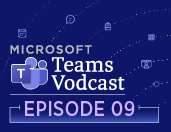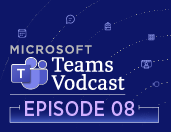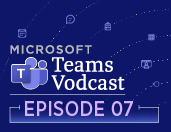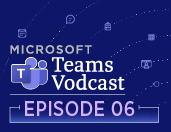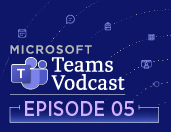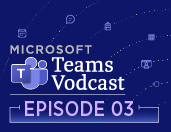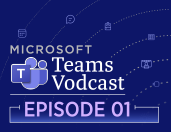Microsoft Teams Vodcast: Tips and Tricks – Season 2

Welcome to the Microsoft Teams Tips and Tricks Edition of Technology Connections!
This video podcast series, hosted by the OIT Trainers, Steve Chastain, Rachael Stanley, and Christie Patti, is here to provide you tips and tricks for Microsoft Teams. Join us each Tuesday for fast-paced sessions where you will be introduced to how to use Teams for chats and groups, Teams features, and tips on ways to stay organized. As we progress through the semester, sessions will introduce chats, then delve into creating Teams, staying organized in Teams, and using Teams for projects. Video recordings of these sessions will be available below. You can also find these recordings along with other great vodcast episodes on OIT’s Technology Connections YouTube Channel.
The UTK community has access to Microsoft Teams, an all-in-one tool loaded with features that can help you and your department/team communicate more efficiently and collaborate more effectively within your work environment. These Teams vodcasts will provide you with resources, knowledge, and skills to be successful in today’s workplace.
For more information on MS Teams visit the Microsoft Teams Knowledge Base, Microsoft Teams for Work webpage and OIT’s Microsoft Tip of the Week news item.
Season 2 begins below. If you haven’t yet, check out Season 1 here!
Season 2, Episode 9
Search Files, New Backgrounds, Syncing Files
In the final episode of Season 2, your OIT Trainers highlight a few new tips and tricks to use within Microsoft Teams. Teams is a great place to store and collaborate on various files; however, one needs to know how to search for files and/or conversations on specific topics. In this episode, we present search strategies for locating files and keywords used in conversations. We also share a new background feature – a frosted wall effect! Just ask your marketing experts to create a transparent background and add it to your background options in Teams. Lastly, we walk you through syncing a channel’s files to your Finder or File Explorer, making access to these files even easier!
The OIT Trainers would like to extend sincere thanks for participating in and/or watching the Fall 2023 and Spring 2024 Microsoft Teams Tips and Tricks Vodcasts. Know that you can reach out to us at any time for assistance via the OIT HelpDesk.
Season 2, Episode 8
Loop, Loop, Loop
This week Steve introduces you to the Loop Application that is available within Microsoft 365. Loop provides you a uniquely collaborative and flexible platform for planning, sharing, and brainstorming content for your project. Learn how to create a Loop page, component, and share it with others in your organization or department. Loop’s ability to create a variety of components that can be updated and revised in real-time across multiple applications, such as Outlook, Planner, Teams, etc, will streamline collaboration, reduce errors, and increase your Team’s efficiency.
Season 2, Episode 7
Updates, Virtual Appointments, and Approvals Apps
This week your OIT training team introduces you to three applications within Microsoft Teams that can assist you with staying connected to and organizing your department or Team. The Updates application allows users to create, review, and submit updates on projects or other tasks needing to be tracked. The Virtual Appointments application allows you to schedule and manage meetings within Microsoft Teams. Virtual Appointments provides you the ability to schedule appointments that include reminders as well as include a questionnaire to better understand your client’s needs. The third application discussed was the Approvals app. The Approvals app provides a hub for you or your Team to request or respond to someone seeking confirmation or approval for next steps in a project or task.
Season 2, Episode 6
Teams Apps: Adding and Filtering Apps, Viva Learning, and Microsoft Stream
This week’s Teams Tips & Tricks topics are all about Apps! Your OIT Trainers will discuss a few of our favorite apps along with how you can search for, filter, and find apps in Teams for your personal use or to add to a Teams channel or chat. The Stream app is an integral part of your Teams meeting recordings, but it is also a location where you can create and share your screen recordings as well as access other recordings you have been a part of. Additionally, we take a quick look at the Viva Learning app. Viva Learning can be added to your pinned apps in the left-hand menu to keep your learning goals at the forefront and easily accessible. Viva Learning can recommend, and organize learning based on your interests, and track your progress for LinkedIn Learning and Microsoft.
Season 2, Episode 5
Meetings, Webinars, Town Halls
Did you know that a scheduled meeting within Teams can handle up to 1000 participants? What if you needed a meeting for a larger audience? This week your trainers present a high-level view of Microsoft’s meeting options beyond a scheduled meeting. We take a closer look at registration for meetings as well as Teams templates, which offer pre-built settings for specific audiences, such as a class/lecture, Webinar, and Town Hall. We walk you through setting up a Webinar and examine the features available to you for managing the meeting, including meeting entry from the lobby, moderating the Q&A, and enabling cameras and microphones for participants.
Season 2, Episode 4
Teams Meetings: Meeting Options, Breakout Rooms, and Microsoft Whiteboard
This week your trainers focus on Teams Meetings! We look at scheduling meetings and setting Meeting Options before and during the meeting. We also show you features that will allow you to increase interaction and engagement during your meetings. Microsoft Teams Breakout Rooms provide a meeting space for smaller, focused group discussions. Additionally, you can share a Whiteboard during your meeting which provides an infinite, shareable space for note-taking, brainstorming, and more.
Season 2, Episode 3
Microsoft Teams Messaging – Audio and Video
Communicating, and collaborating via Microsoft Teams chats and posts creates a well-connected workplace. Sometimes, chatting about an issue or idea just isn’t enough – in these cases, rather than creating a scheduled meeting, just make an audio or video call! This week your OIT Training team dives into Microsoft Teams Audio and Video calls and Messaging. We review how to make an audio and video call from a chat or post and, if no one is available, leave a voicemail message. Your voicemail is, by default, turned on, ready to use, and accessible from the Calls tab in the left rail; there are, however, a variety of settings that can help you personalize your message. Your Trainers walk through these options as well as, if desired, show you how to record a quick video message within a chat.
Season 2, Episode 2
New Teams Application
If you haven’t made the switch to Microsoft’s New Teams, this episode is for you! This week, your OIT Trainers take a close look at the expanded options for forwarding chats and sending the chat content to other applications such as Outlook or Microsoft Tasks. Additionally, we review the addition of a Teams Details pane, a new Find feature within chats and posts, and options within Teams Settings that allow you greater control of Teams appearance. Lastly, we introduce you to Teams Meet app. The Meet app provides a central location for all meeting information including recordings, transcripts, and more.
Season 2, Episode 1
Spring Cleaning and a Quick Review of Getting Started with Teams, Chats, and Channels
This week’s episode of Teams Tips and Tricks provides some assistance with spring cleaning! Perhaps you took advantage of our invitation to create practice Teams and Channels within Teams or you dove in and created them to assist you in your work environment – and now your Teams Grid or List is full. Your trainers walk you through the simple process of hiding and archiving Teams, Channels, folders, and files which are no longer used and create a lot of clutter. We will also show you how to restore this information in case they are once again needed. In addition to spring cleaning of your Teams, you are provided a brief review of creating teams, chats, and channels to get you comfortable (or reacquainted) with this process.

 Explore
Explore Write
Write Chat
Chat Call
Call