OIT News
UT Device Security with Intune: Windows Users Need to Enroll Now
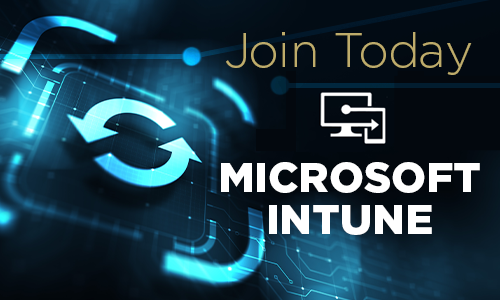
What is Intune?
Microsoft Intune provides a level of security regardless of the device’s location and without requiring individual action. Over the summer, the Office of Innovative Technologies implemented Microsoft Intune to manage the security of UT-owned and grant-funded devices and equipment. Technology support staff from around campus have been working with OIT Desktop Support staff to join Intune to UT department and staff machines. This initial initiative has involved verifying that Microsoft Defender is active on all Windows computers in order to report potential security risks to the Defender for Endpoint console.
What does this mean for faculty, staff, and researchers?
All UT-owned Windows devices are now required to be joined with Intune. If your UT-owned device is running Windows, you must complete the enrollment process as soon as possible. It is important to ensure that the Microsoft Defender console actively tracks any suspicious activity or uninvited guest and, in the event of a threat, alerts OIT so we can take appropriate action to protect your UT devices, data, and content.
How do you know if your Windows device is joined with Intune?
Follow the steps outlined in the OIT Knowledge Base to determine whether your Windows device is joined and to Install Microsoft InTune.
Do you use macOS or Linux?
Intune for macOS is coming this Fall. Watch for upcoming notices and instructions. In the meantime, macOS users can protect their devices by installing Defender. Visit the OIT Available Software website, navigate to Microsoft, and select Microsoft Defender for Linux, macOS, or macOS Sonoma.

 Explore
Explore Write
Write Chat
Chat Call
Call