Zoom Quick Guide – View our quick guide on Zoom features.
LiveOnline@UT (Zoom) Recorded OIT Training – Learn how to use Zoom for virtual class meetings. To pre-record a lecture for upload into Canvas, see the Record & Share Zoom Session Videos section in this training.
Zoom Cloud Recordings – The Zoom Cloud Recording option allows you to record a meeting and have it stored in the cloud, from where you can make it available to students.
LiveOnline@UT (Zoom) provides a robust platform for live online classes and meetings, pairing full audio and video conferencing capabilities with content sharing, desktop recording, and lecture capture. Features in Zoom allow you to replicate many classroom experiences including screen sharing and breakout rooms for group work. Zoom allows you to easily meet with your students at your usual face-to-face day and time to present lectures and other course materials.
Visit our Instructors – Getting Started page to help you prepare for using the online classroom application.
Resources for Instructors and Meeting Leaders
Zoom Within Canvas
Instructors can schedule Zoom online class sessions and office hours from within Canvas. This feature is available in all Canvas course sites. Visit our help page to get started using Zoom in Canvas.
Post your recorded Zoom lecture to your Canvas course site and generate captions (via Canvas Studio)
Quick Tip: Once you enter the online meeting environment, test your Audio device. Locate the microphone symbol on the meeting toolbar. Next to that symbol, locate a chevron, and select it one time.
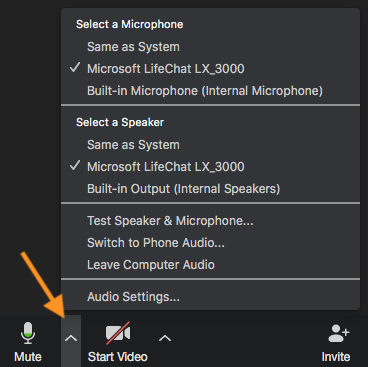
A list of available devices will appear. You may also choose to test your audio from this list of options.
For further assistance, please contact the OIT HelpDesk online or by phone at 865-974-9900.

 Explore
Explore Write
Write Chat
Chat Call
Call