OIT News
How to Set Up Your New Phone
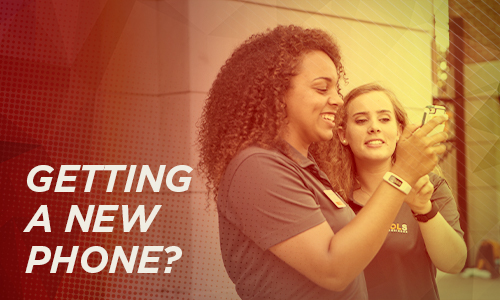
If you’ve recently gotten a new phone soon, here are some recommendations for a smoother experience setting up your new device while staying connected to your campus resources:
Back Up Contacts
Make sure your current phone is backed up before you buy your new phone. You can later restore this backup to your new phone, which will get you up and running fast! For more details about backup options, check your device manufacturer’s support resources.
Set Up Wi-Fi
To access the UT Wi-Fi network on your new phone, you’ll need to disable private addresses, then connect to the network.
Restore Duo
You’ll also need to restore the Duo Mobile app before you can use it on a new device. You can do this yourself by following the instructions that appear when you first open the app, or by going to 2fa.utk.edu/restore.
If you’re having problems getting Duo working again, check the instruction online or contact the OIT HelpDesk.
Update VolCard
If you use a digital VolCard, you may run into issues when trying to get it working on your new phone. Make sure to remove your digital ID from your old phone. Confirm that GET Mobile is installed and signed in on your new phone, and choose the “Add to Wallet” option if it’s available in the app. If this doesn’t work, contact the VolCard office for additional support.

 Explore
Explore Write
Write Chat
Chat Call
Call