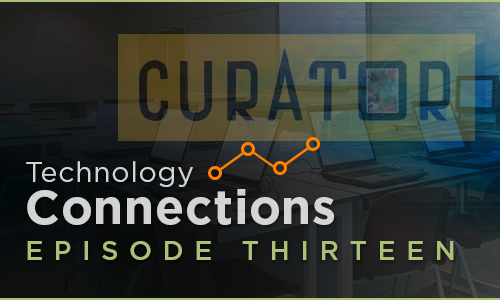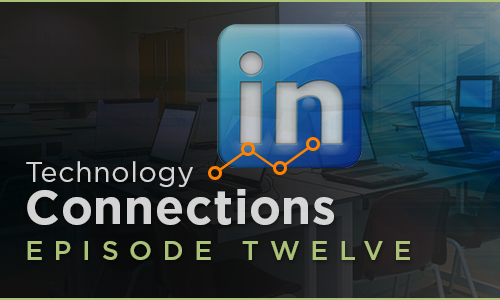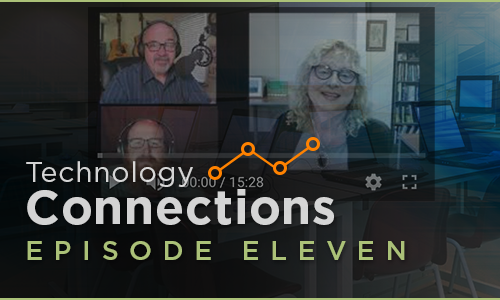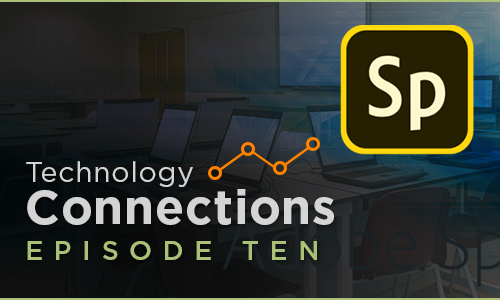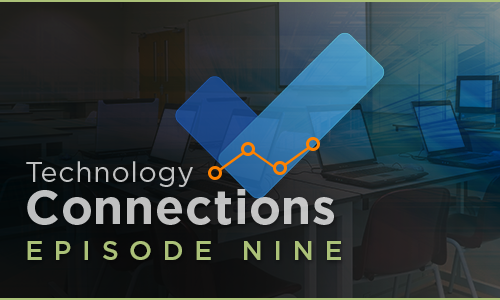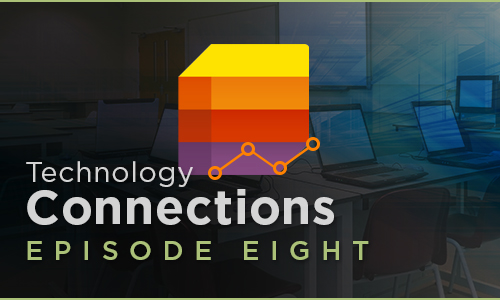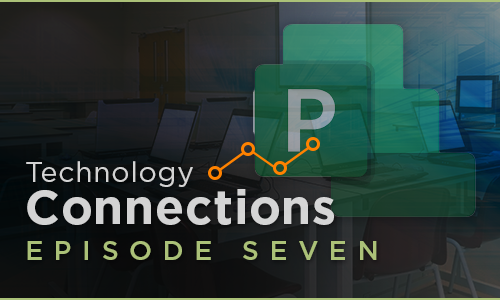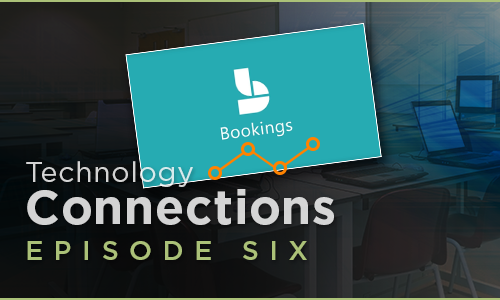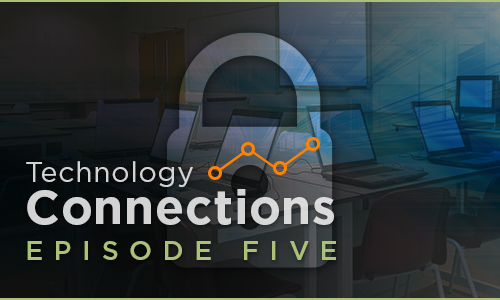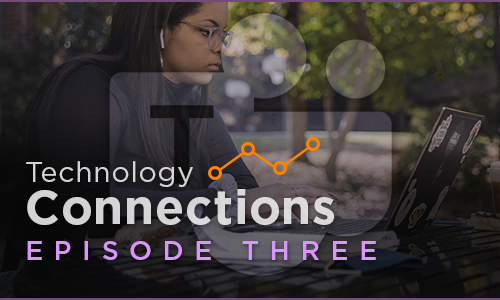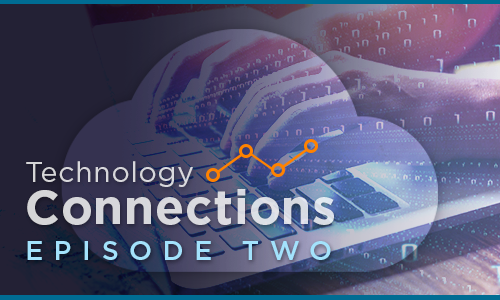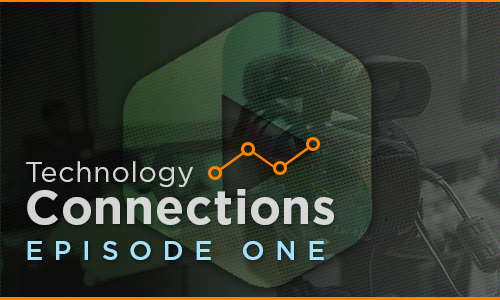Technology Connections (Vodcast)
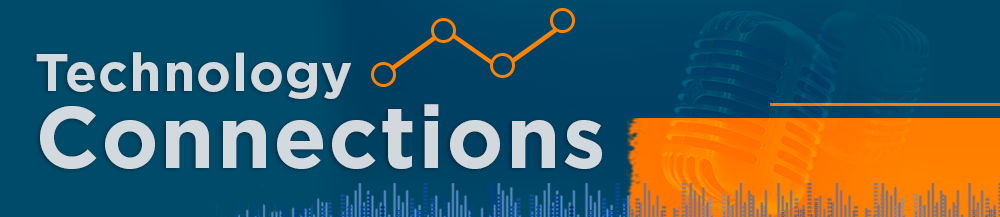
Welcome to Technology Connections, your go-to destination for staying connected with the ever-evolving world of technology! Our video podcast, hosted by OIT Trainer Steve Chastain, provides you with current information and invaluable tips. Join us in each episode as we explore the latest technology trends, delve into exciting updates, and uncover practical solutions to enhance your tech savvy. With special guests from the University of Tennessee, our discussions promise to be informative and enlightening. We are committed to empowering you with the knowledge you need to thrive in today’s digital age. By subscribing to OIT’s Technology Connections YouTube channel, you’ll never miss an episode and be at the forefront of tech discoveries.
Episode 24
Microsoft Teams Tips and Tricks: To Do, Planner & Projects
In this video, you will learn how to use Microsoft To Do, Microsoft Planner, and Projects inside of Microsoft Teams to manage your tasks and projects efficiently. You will see how these tools can help you organize your personal and teamwork, collaborate with others, and track your progress. You will also discover some tips and tricks to make the most out of these tools. Whether you are a beginner or an advanced user, this video will help you master the art of productivity with Microsoft To Do, Microsoft Planner, and Projects inside of Microsoft Teams.
Episode 23
Microsoft Teams Tips and Tricks: Files
Elevate your Microsoft Teams meetings with the power of Polls! 📊 Engage your audience, gather instant feedback, and make data-driven decisions effortlessly. In this short tutorial, discover how to create and conduct polls seamlessly within Teams Meetings. From icebreakers to decision-making, polls add a dynamic layer to your virtual collaborations. Boost participation, enhance interaction, and make every meeting count with Polls in Microsoft Teams! 🚀 #TeamsTips #Polls #VirtualCollaboration 🌐
Episode 22
Microsoft Teams Tips and Tricks: Polls
Elevate your Microsoft Teams meetings with the power of Polls! 📊 Engage your audience, gather instant feedback, and make data-driven decisions effortlessly. In this short tutorial, discover how to create and conduct polls seamlessly within Teams Meetings. From icebreakers to decision-making, polls add a dynamic layer to your virtual collaborations. Boost participation, enhance interaction, and make every meeting count with Polls in Microsoft Teams! 🚀 #TeamsTips #Polls #VirtualCollaboration 🌐
Episode 21
Microsoft Teams Tips and Tricks: Meetings
Microsoft Teams Meetings redefine virtual collaboration! Seamlessly connect with colleagues, clients, or classmates from anywhere in the world. Enjoy HD video, crystal-clear audio, and a host of collaboration tools. From screen sharing to real-time document editing, Teams Meetings make teamwork effortless. Experience the future of virtual communication with Microsoft Teams Meetings. Connect, collaborate, conquer! 🚀 #MicrosoftTeams #VirtualCollaboration #TechInnovation 🌐
Episode 20
Microsoft Teams Tips and Tricks: Channel Post
In this video, we’ll walk you through the ins and outs of using channel posts within Microsoft Teams. Channel posts are a fantastic way to keep your team members informed, engaged, and organized. 🚀 Key Highlights: –Learn how to create and format channel posts for clear communication. –Discover different post types, including announcements, conversations, and more. –Find out how to mention team members to get their attention. –Explore the power of rich media by attaching files, images, and documents. –Get insights into pinning important posts for easy access. –Uncover tips and tricks for using emojis, gifs, and stickers effectively. –Master the art of replying to posts and engaging in conversations. By the end of this tutorial, you’ll be a pro at using channel posts to share updates, collaborate with your team, and keep your projects on track. If you found this video helpful, don’t forget to give it a thumbs up, and please subscribe for more Microsoft Teams tutorials and tips. Leave your comments or questions below, and let us know what topics you’d like us to cover next. Thank you for joining us on this journey to harness the power of Microsoft Teams channel posts. Let’s get started and boost your team’s productivity and communication! 💬👍
Episode 19
Microsoft Teams Tips and Tricks – Using Channels
Discover the power of Microsoft Teams Channels in our latest video! Learn how to organize your projects, discussions, and files with ease. Enhance your team’s productivity and communication. Watch now to make the most of your Microsoft Teams experience. Start boosting your team’s productivity today with Microsoft Teams Channels! Watch the video and unlock the full potential of collaboration. Don’t miss out, dive in now! #UniversityOfTennessee #OfficeOfInnovativeTechnologies #UTKInnovation #TechSolutions #Collaboration #MicrosoftTeams #channels
Episode 18
Microsoft Teams Tips and Tricks – Creating Teams, People, Activity and Notifications
Learn how to manage teams on your channel efficiently! In this video, we’ll guide you through creating teams, adding members, tracking team activities, and setting up notifications for seamless collaboration. Whether you’re a project manager or part of a group project, mastering these team management essentials will boost your productivity. Ready to streamline your team’s collaboration and communication? Watch the video and transform your teamwork today! #TeamworkMatters #CollaborationSuccess #EffectiveTeamManagement #TeamProductivity #CommunicationSkills #universityoftennesse #oit #officeofinnovativetechnologies
Episode 17
Microsoft Teams Tips and Tricks: Renaming Chat, Pinning Chat, and Files in Chat
Welcome to our latest Microsoft Teams Tips where we’ll explore three essential chat features that will supercharge your team collaboration: Renaming Chats, Pinning Chats, and Sharing Files within chat. 🌐 Renaming Chats 📌 Pinning Chats and 📂 Sharing Files in Chat. Whether you’re a seasoned Teams user or just getting started, these chat features will help you communicate effectively and boost productivity. Don’t forget to like, subscribe, and hit the notification bell for more valuable Microsoft Teams tips and tutorials. Stay tuned, and let’s master Teams together! 💼🚀 #MicrosoftTeams #ChatFeatures #Productivity #Collaboration #TechTutorial
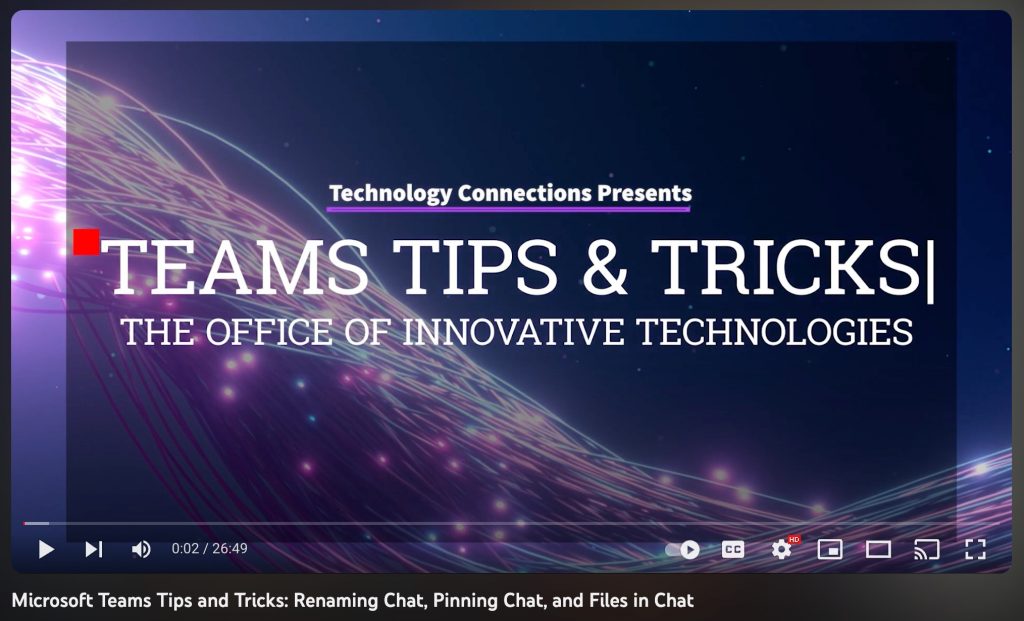
Episode 16
Microsoft Teams Chat
Microsoft Chat inside of Microsoft Teams is a messaging platform allowing users to communicate in real-time using text, voice, and video chat. It offers a variety of features, such as file sharing, screen sharing, and collaboration tools to help teams work together more efficiently. With Microsoft Chat, you can easily stay connected with your colleagues and have all your conversations in one place. It’s an excellent tool for remote teams or those working from different locations.
Please be sure to leave comments about how you are using Teams Chat. And as always, be sure to Subscribe to the channel and give us a Thumbs Up. Thanks!
Episode 15
Telling Your Story with Adobe Rush
Adobe Premiere Rush is a tool for creating and editing video productions. With Rush you can shoot, edit, and share high-quality videos to help you tell your story and demonstrate a concept. Rush is an easy-to-use application that is part of the Adobe Creative Cloud. If you don’t have the Creative Cloud, Adobe has a limited version of the app called Premier Rush Starter which allows you to give it a try. Rush will work on all your devices and desktop computers.
Please be sure to leave us some comments about how you are using Photoshop Camera. And as always be sure to Subscribe to the channel and give us a Thumbs Up. Thanks!
Episode 14
Adobe Photoshop Camera App
In this episode of Technology Connections, Steve and Kortney talk about Adobe Photoshop Camera, a photo camera and editor app available at no additional cost for both iOS and Android devices. The app includes several hundred filters that can be applied and adjusted to fit your photo needs. One of the useful filters is the portrait filter that helps the user draw attention to the subject. Listen to Steve and Kortney as they demo Adobe Photoshop Camera and some of its filters. Because Photoshop Camera is part of the Adobe collection, it’s simple to pass the image from one Adobe app to another and save it up to your Adobe cloud making the image available on all your different devices.
Please be sure to leave us some comments about how you are using photoshop camera. And as always be sure to Subscribe to the channel and give us a Thumbs up. Thanks!
LinkedIn Learning Curator Role at The University of Tennessee
In this episode of Technology Connections, Steve and Kortney talk about LinkedIn Learning’s new Curator role that allows users to create learning paths, upload custom content, and more within your LinkedIn Learning account. To become a Curator, call the OIT HelpDesk at 865-974-9900 and request to have your account upgraded.
After watching the video and you’re ready to learn more, follow this link to LinkedIn Learning’s Curator page; https://tiny.utk.edu/curatorhelp to learn everything you can do with the Curator role including curation ideas and best practices.
Introduction to LinkedIn Learning at The University of Tennessee
LinkedIn Learning provides students, faculty and staff at the University of Tennessee with over 14,000 expert-led online courses and video tutorials. The courses and videos cover a wide range of topics from wellness, business, graphic design, computer applications and much more.
OIT Faculty Classroom Support
We are happy to welcome Jean Derco to the show today. Jean is the Executive Director of OIT Support in the Office of Innovative Technologies. OIT Support includes the OIT HelpDesk, Desktop Support, Research Computing Support, Course Design and Delivery, and Instructional Support and Training. Today, she is here to give us a heads up on what’s happening in OIT to prepare faculty for this fall.
Jean mentions a flyer that addresses the many things that OIT has ready to assist faculty. Click Here to go to OIT’s website for additional information.
Using Adobe Spark to Improve Publications
Adobe Spark is a collection of media creation tools for mobile and web use. It’s composed of three different tools; Spark Page, Spark Post, and Spark Video. Spark will guide you through the process of making all your presentations look professional. When you watch the video on YouTube please consider subscribing to the Playlist so you are always the first to know about new episodes.
Microsoft ToDo
Microsoft ToDo is part of the Microsoft 365 subscription at the University of Tennessee. ToDo is a cloud-based tasks management application allowing you to manage your tasks from a smartphone, tablet, and computer. With ToDo, all your tasks sync between your devices.
Microsoft List
Microsoft List is part of the Microsoft 365 subscription at the University of Tennessee. This app will help you track information and organize all your work. List is simple, smart, and flexible, making it easy for you to keep up with all those important projects, people, and deadlines. With List, you can track issues, assets, routines, contacts, and inventory. Share the list and turn on alerts to keep everyone in sync. You can start with a ready-made template or a blank page…it’s totally up to you.
Microsoft Planner
Microsoft Planner is part of the Microsoft 365 subscription at the University of Tennessee. This teamwork tool will provide you with a hub to collaborate with team members on projects and tasks, assigned plans, and shared resources. Planner is a powerful application to help you with tasks and project management.
Microsoft Bookings
We’re all looking for ways to make scheduling appointments simpler. Microsoft Bookings is a powerful yet easy-to-use scheduling tool. Instead of sending back-to-back emails trying to find just the right time, you send a link, and the person selects a date and time that works for them.
A Security Refresher
Today Steve shows us a security video he was in 15 years ago at UTK. (I know you’ll get a giggle) Even though the video is pretty old it reminds us that OIT has been serious about security for many years. Kortney and Steve will bring your attention to some of the useful security resources available on the OIT website.
Why We Use Microsoft Teams at UT
When it comes to virtual collaboration, there is no better tool at the University of Tennessee than Microsoft Teams. Sure, there are other tools such a Slack, but when you put the two side by side, Microsoft Teams out-performs similar collaboration apps. Teams is fully supported by OIT and we are ready to help you implement your own Microsoft Teams.
Using Microsoft Teams
Microsoft Teams is part of your Microsoft 365 tools that will help you stay in touch with your entire team. With the use of powerful collaboration tools you’ll connect with all your projects and accomplish more.
Using Cloud Storage
At University of Tennessee, we create thousands of documents every week, and those documents need a place to live. We need a safe, secure, easily accessible site and backed up regularly. And so Microsoft OneDrive and Google Drive Stream come into focus. Both are safe and secure for all your files, and they both have large storage capacities
Using Panopto at the University of Tennessee
Panopto is the latest and greatest tool to help you with your classroom recording needs. In today’s episode, Adam Brimer takes a few minutes to help us better understand how Panopto can help.
Get a quick introduction with this ten-minute video and then dive in deeper and find out how you can use create online lectures with Panopto.
Still have questions? You can request a consultation with an OIT trainer on any of the topics covered here by contacting the HelpDesk at 865-974-9900 or by exploring the self-service portal.

 Explore
Explore Write
Write Chat
Chat Call
Call