Login Options
The university has engaged Duo Security to provide two-factor authentication services.
 |
Duo Authentication Method Update 2025We are updating our DUO authentication method in an effort to combat the rise in phishing attacks exploiting the push notification system and causing “push fatigue.” This new approach makes it more difficult for attackers to gain access and significantly reduces the risk of unauthorized entry, helping to better protect our university’s data and resources. |
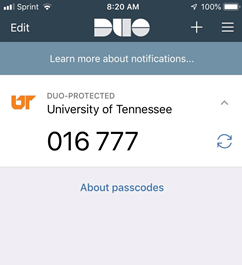 |
Passcodes
Use the Duo Security mobile app to generate temporary passcodes. This option does not require WiFi or data, so this is a great option if you’re traveling or if you have limited or no cell/internet service. Open your Duo mobile app, tap the key icon, and it will reveal a passcode. Log into the application, choose the enter a passcode option, enter the code, and you’re in! |
Duo Security offers two-factor authentication via SMS text messages and telephone calls at an additional cost. The university has decided not to offer these options at this time.
If you don’t have access to a smartphone that is compatible with Duo Mobile, contact the OIT HelpDesk online at help.utk.edu or at (865) 974-9900.

 Explore
Explore Write
Write Chat
Chat Call
Call