Tips for Working Remotely
Don’t lull yourself into a false sense of security while working remotely. Follow these recommendations to better secure your remote office and off-campus workspace.
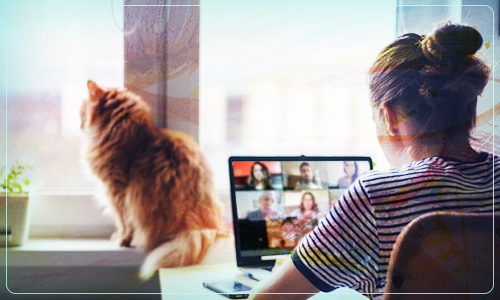
Stay informed and be skeptical
Take the time to discern cyberattack attempts by phone and in email. Listen carefully to calls. Any sense of urgency, offers that are too good to be true, or requests for personal information could all be attempts to gain access to your accounts and data. Learn how to recognize typical phishing attempts.
Stay up to date with your security awareness training. Annual training is not only required, but will keep you in top form.
Check YOUR HOME NETWORK settings
Your home wireless network could make you and your family vulnerable.
- Set a password for your home wireless and verify that you are not using the default administrator password.
- Check your internet provider’s online documentation on how to set a secure Wi-Fi password.
- Keep your home router up to date by installing any software and firmware updates to address security issues.
Use Strong Passwords
For any website or service that requires a password, create strong passwords, and don’t reuse the same password. Set up two-factor authentication when available. Your computer should be password-protected with a strong password that is required at start-up and login. Review OIT’s tips for protecting your UT accounts.
Keep Your Device Software Up-to-Date
Perform the recommended updates to all of your devices, including mobile phones, home routers, security cameras, and of course, the computer you use to access UT resources. Only use supported and current operating systems to conduct UT business. Don’t save things to your personal machine or on any shared media – use UT’s OneDrive or Google Drive instead.
Avoid sharing your work device with family and friends
Don’t allow your children to use your computer or other work devices. They could inadvertently delete important files. FERPA and HIPPA laws apply to all important data regardless of your location. Limit the downloading of games or other non-essential apps, which are a common source of computer infections, potentially exposing your students’ and colleagues’ personal information to hackers.
Use Microsoft 365 (OneDrive & SharePoint) or Google Drive for storing UT-related information. Avoid using Box or Dropbox for storing UT information unless you have received expressed permission from your department. Review UT’s computing policies.

 Explore
Explore Write
Write Chat
Chat Call
Call