Computer Labs
Mobile Print
How to print from your device using MyPrint
MyPrint is a mobile printing service within VolPrint that allows devices like laptops, tablets and phones to send jobs to most VolPrint printers.
- Log into myprint.utk.edu using your NetID and password.
- Click the Upload button and navigate to the files to be uploaded for print.
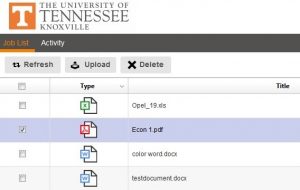
- Check the box next to the job to print.
- Set Print options
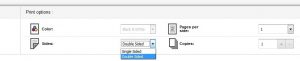
Note: for color printing, ensure color has been selected in the Print options.
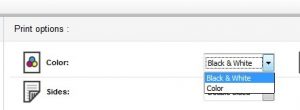
- In the magnifying glass, enter the desired print locations (i.e. Commons, Reference, Tickle) and select a printer.
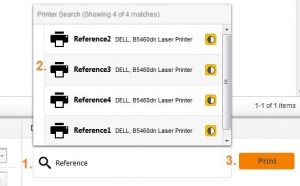
A confirmation page will appear.
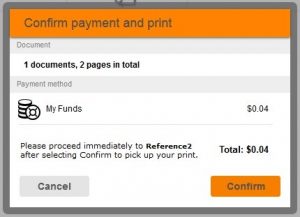
- Click Confirm and go to the designated printer to pick up your print.

 Explore
Explore Write
Write Chat
Chat Call
Call