Creating and Sharing AI Assistants
Features of an AI Assistant
We have written an extensive guide on what AI Assistants are and their features. Click here to learn more about them.
Creating AI Assistants (Video)
How to create an AI Assistant
To create your own AI Assistant you will first need to click on the cog wheel located next to the AI Assistant list at the top-right of the app as shown here:

In the next step, click on Create a New AI Assistant as shown here:
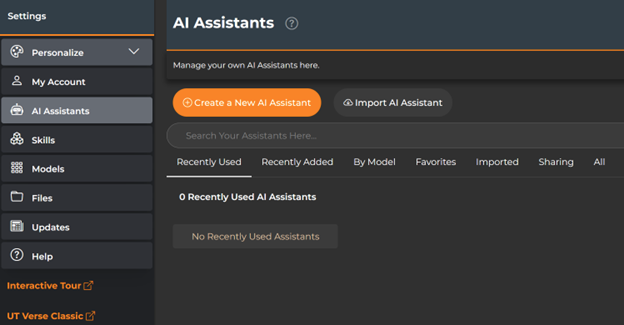
You will be presented with many different options to create your AI Assistant. Once you are done deciding what kind of personality and settings to give it, click on Save Changes at the bottom right of the screen.

Sharing AI Assistants
You may choose to share your AI Assistants with other people and to do this you must first enable this feature for your AI Assistant.
First, return to your AI Assistant list by clicking on the cog wheel next to the AI Assistant list found at the top-right of the screen.
Next, look for your AI Assistant. You can search for it or click on the tabs to sort by different methods such as your Favorites, Recently Added, etc… When you find it, click on the AI Assistant.
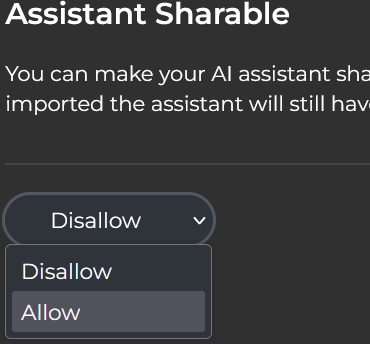
You will then be given a share code that can be shared with other people. It may look like: J763-8ZIB-F2NZ.
When you are done, click on Save Changes, otherwise your AI Assistant will not be sharable.
Importing AI Assistants
To import an AI Assistant, follow these steps:
- Click on the cogwheel icon located next to the AI Assistant list in the top-right corner of the screen.
- Next to the “Create a New AI Assistant” button, you will see another button labeled “Import AI Assistant.” Click this button.

- Paste the AI Assistant code that was shared with you into the provided field.
- Once entered, the AI Assistant will be successfully imported.
Important Notes:
- AI Assistants that were originally shared but later set to “not sharable” can no longer be imported.
- However, any AI Assistants that have already been imported will remain functional even if sharing is later disabled.

 Explore
Explore Write
Write Chat
Chat Call
Call