Login Options
The university has engaged Duo Security to provide two-factor authentication services. There are three ways you can use two-factor authentication to log in to your accounts.
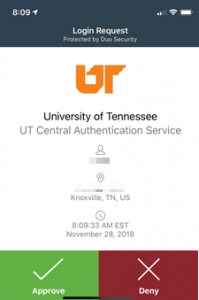 |
Duo Push (Preferred method)Install the Duo Security Mobile app on your smartphone to receive push notifications. Once this is installed, and you attempt to login to UT applications, you’ll receive a push notification on your smartphone. Open the notification, and you’ll see a green checkmark and a red x. Simply tap the green checkmark to gain access. Using the Duo app also adds an extra physical layer of security to any smartphone with a passcode enabled. |
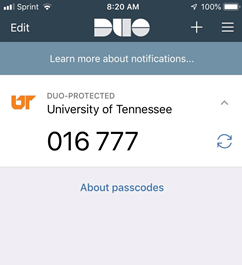 |
Passcodes
|
 |
Hardware TokenIf you do not have a smartphone, you can request a hardware token online*. The hardware token will generate temporary passcodes. |
Duo Security offers two-factor authentication via SMS text messages and telephone calls at an additional cost. The university has decided not to offer these options at this time.

 Explore
Explore Write
Write Chat
Chat Call
Call